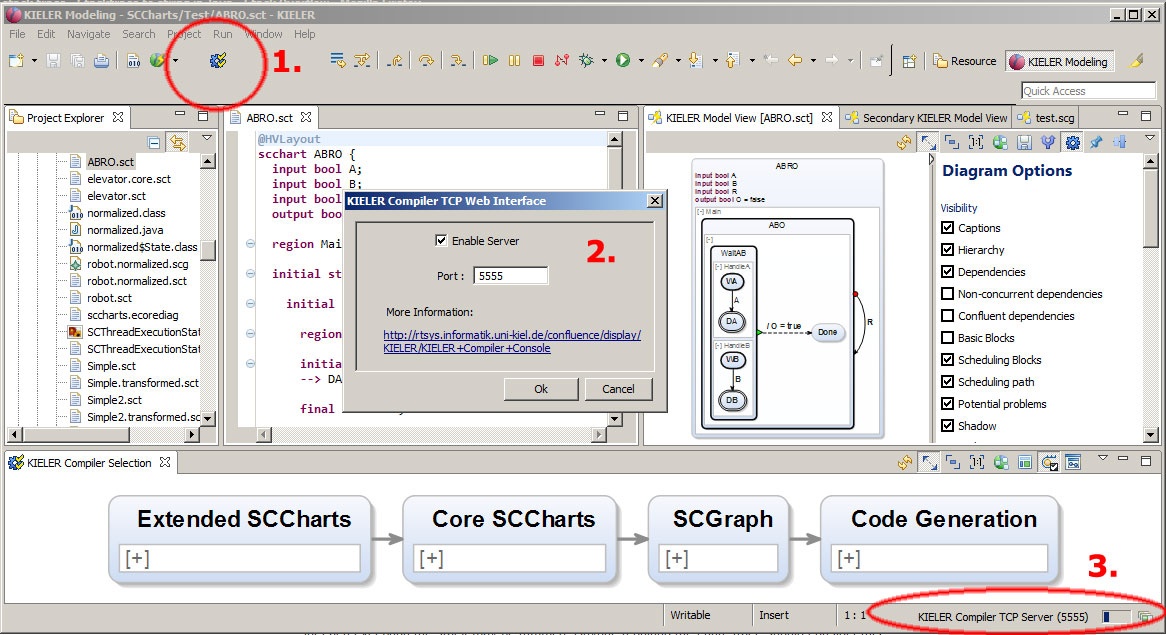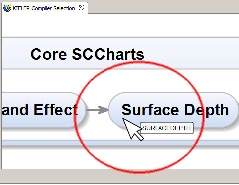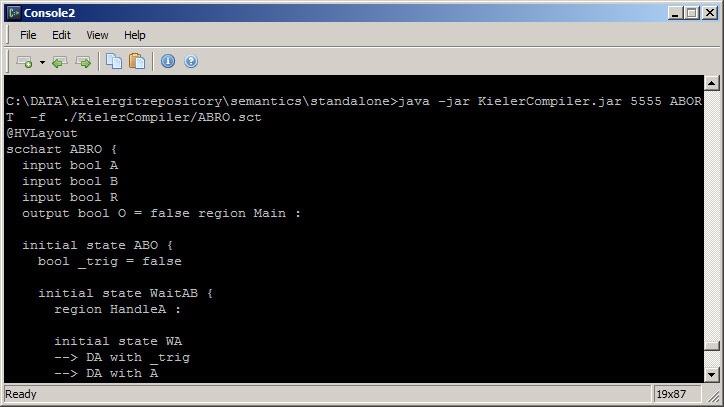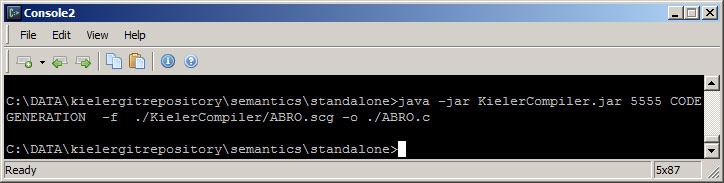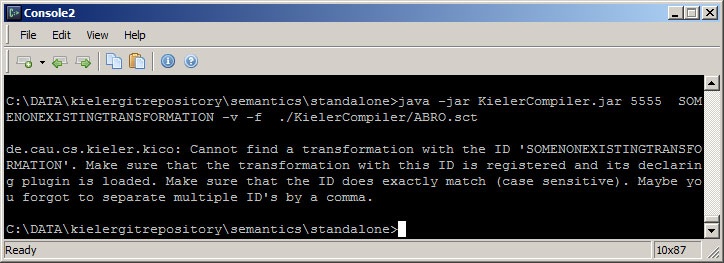Page History
...
In the following we give a short quick start guide and describe the details for both, the enabling of the HTTP server and the possible command line calls of KiCo from the command line:
| Table of Contents |
|---|
Quick Start Guide (Online Compiler)
- Download the KielerCompilerConsole (alternative Download) as a runnable Java JAR archive and save it to some location y on your hard drive
- Change directory to location y, then type:
java -jar KielerCompiler.jar compile.sccharts.com -f somescchart.sct -o somescchart.c CODEGENERATION
where somescchart.sct must be a valid SCChart modeled with the KIELER SCCharts editor. You should find the generated c code in the file somsschart.c. Be sure that somescchart.sct is also located in directory y (or give the full path in "...").
Quick Start Guide (Local Compiler)
- Download KIELER RCA from http://rtsys.informatik.uni-kiel.de/~kieler/files/nightly/kieler/ extract it to some location x on your hard drive
- Download the KielerCompilerConsole (alternative Download) as a runnable Java JAR archive and save it to some location y on your hard drive
- Open console window and change directory to location x, then type:
kieler -application de.cau.cs.kieler.kico.server.headless -noExit -p 5555 &
- Change directory to location y, then type:
java -jar KielerCompiler.jar 5555 -f somescchart.sct -o somescchart.c CODEGENERATION
where somescchart.sct must be a valid SCChart modeled with the KIELER SCCharts editor. You should find the generated c code in the file somsschart.c. Be sure that somescchart.sct is also located in directory y (or give the full path in "...").
Enable the KielerCompiler HTTP Server
Before you can use the KielerCompiler.jar from the console, you need to start the KIELER RCA and activate the HTTP Server. This is done using the button at 1. shown in the screenshot below. When pressing it the windows shown at 2. is displayed and allows to enable or disable the server and also to modify the default port of 5555. Whenever the server was enabled and is started, you will see its job running at 3. in the lower region of the KIELER RCA. When you enabled the server in previous runs of the KIELER RCA it will automatically started when you run KIELER again.
Non-GUI HTTP Server
Alternatively (after you configured the port) you can start the Kieler Compiler HTTP Server via command line:
...
This will start a background process with the KIELER Compiler HTTP Server. Optionally you can specify a (new) listening port for the HTTP server using "-p <port>" or "–port <port>",e.g. "-p 5555". The option -d or --debug enables the debug mode with verbose debug output messages.
Using the KielerCompiler.jar from Console
Download the KielerCompilerConsole (alternative Download) as a runnable Java JAR archive and start it using java:
...
- -f <filename> : Use a specific input file for the main model (and not the console)
- -i <filename> : Include additional input files that are referenced by the main model, note that the order for using multiple -i options is important: Use the order -i file1 -i file2 if file1 has references to file2 but file2 has NO references to file1!
- -o <filename> : Use a specific output file (and not the console)
- -v : Use verbose compilation, more error messages
- -s: Use strict mode compilation (only apply selected transformations)
Transformation IDs
In order to use the KIELER Compiler from the command line you need to know the ID of the transformations you would like to apply.
| Common Transformation IDs | More Transformation IDs | ||||||||||||
|---|---|---|---|---|---|---|---|---|---|---|---|---|---|
Here are the most common ones:
| In order to get other transformation IDs you can use the KIELER Compiler Selection View. It will show the transformation ID for each transformation or transformation group as a tooltip text that will show up if you place and hold the mouse over the transformation node as shown below: |
Example Calls
Example 1
When calling the KielerCompiler with the ABORT transformation and console output.
Example 2
Using the KielerCompiler with CODEGENERATION transformation and a specific output file.
Example 3
Using the KielerCompiler with a non exisiting transformation which generates an error message.