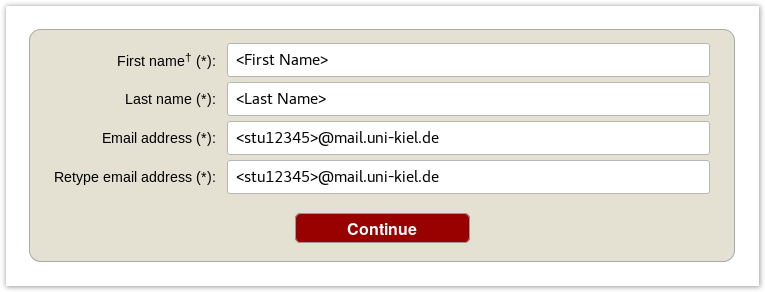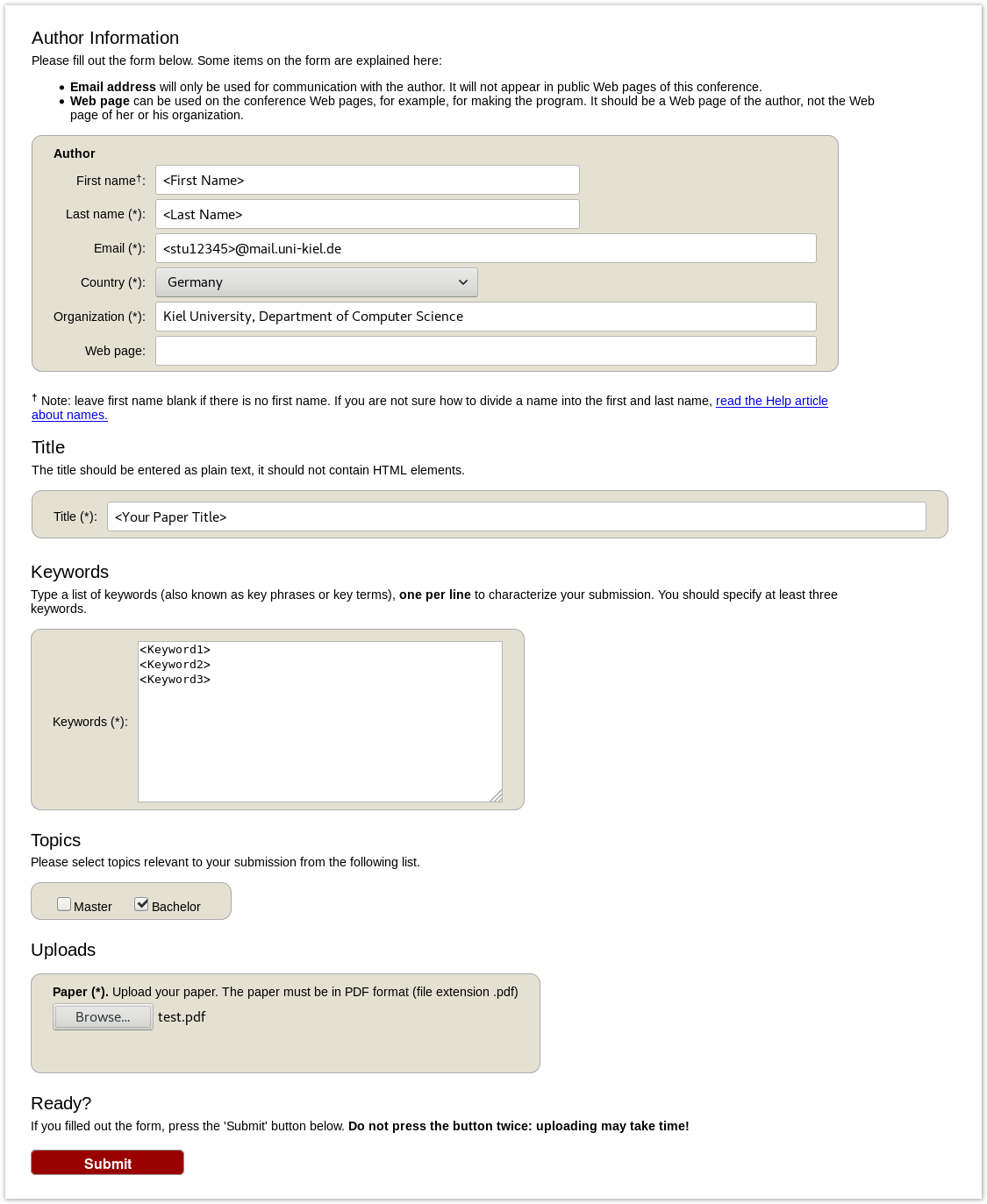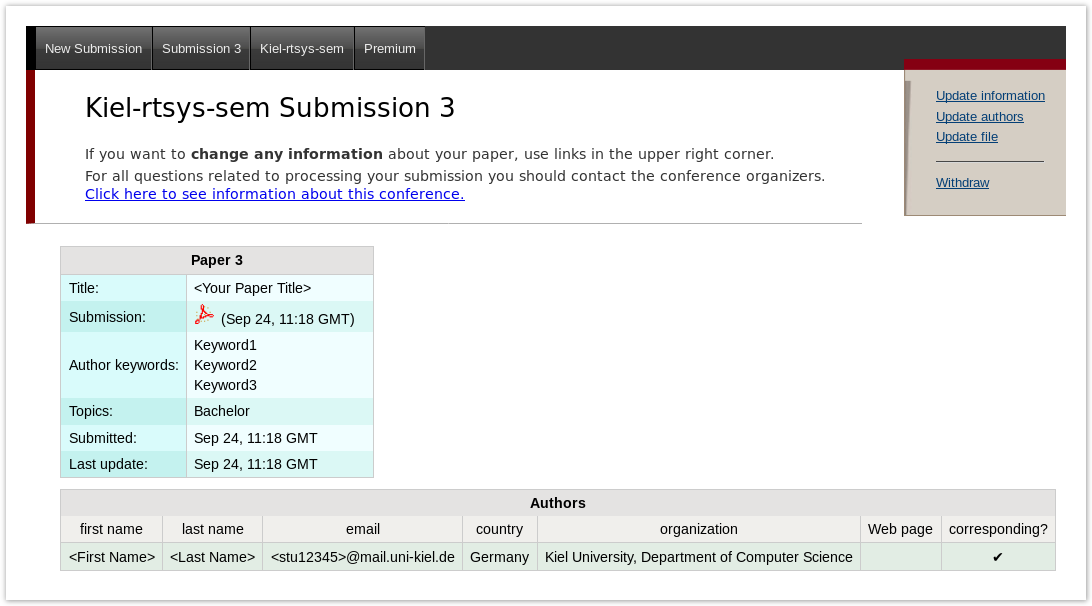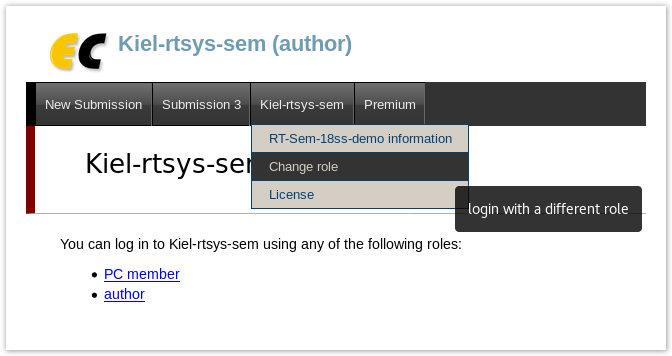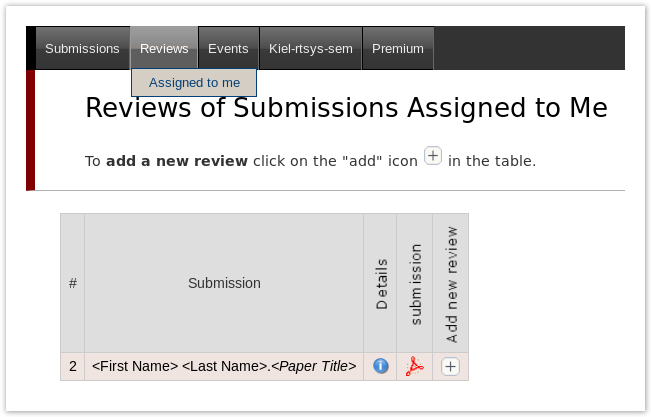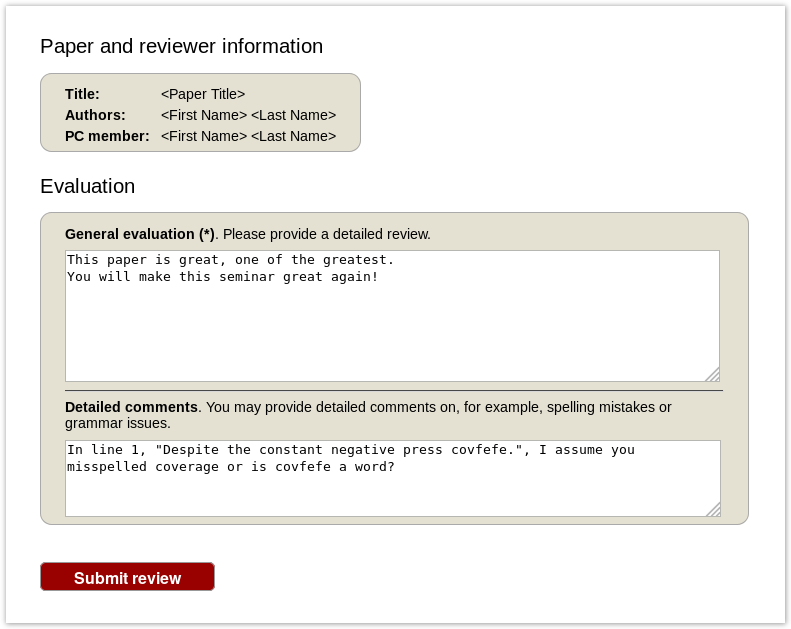| Note |
|---|
Work in progress! |
Registration
If you do not have an EasyChair account (which is most likely), you need to sign up for an account first.
...
| Note |
|---|
Use your university mail address! |
| Status | ||||
|---|---|---|---|---|
|
| Status | ||||
|---|---|---|---|---|
|
...
Complete the form with the information about you and your paper. Please use the Organization as presented in the image below.
Note that, all fields are not final and can be changes later on.
Status
| Note |
|---|
Use the New Submission option only once for your first submission! All following uploads of your paper and milestone submissions must be updates to your existing submission (see next section). |
...
You can update these information using the options in the top right box of this site.
| Status | ||||
|---|---|---|---|---|
|
Roleplaying
During the seminar (usually after the first deadline) you should have receive an invitation into the Program Committee (PC) of the seminar.
This the a prerequisite for the creating reviews, hence make sure you accept the invitation a.s.a.p.
...
You can change your role by accessing the conference menu (e.g. Kiel-rtsys-sem-18ws) in the top bar an selecting Change role.
Status
Reviewing
| Status | ||||||
|---|---|---|---|---|---|---|
|
After the deadline for the review versions, you will be assigned as reviewer for two other submissions. You will be notified by mail when the assignment is done. Enter the EasyChair page of the seminar in your PC member role.
Click on Assigned to me in the Review menu and download the paper you are assigned to review (submission column with adobe pdf symbol). When you have read the paper and you are ready to write the review click on the + button to create your review.
| Status | ||||
|---|---|---|---|---|
|
Complete the review form and submit it.
Status
| Note |
|---|
| If you want to update your review, do not create a new review but click on the link with your name in the (Update review) PC member column of the review table. |
...