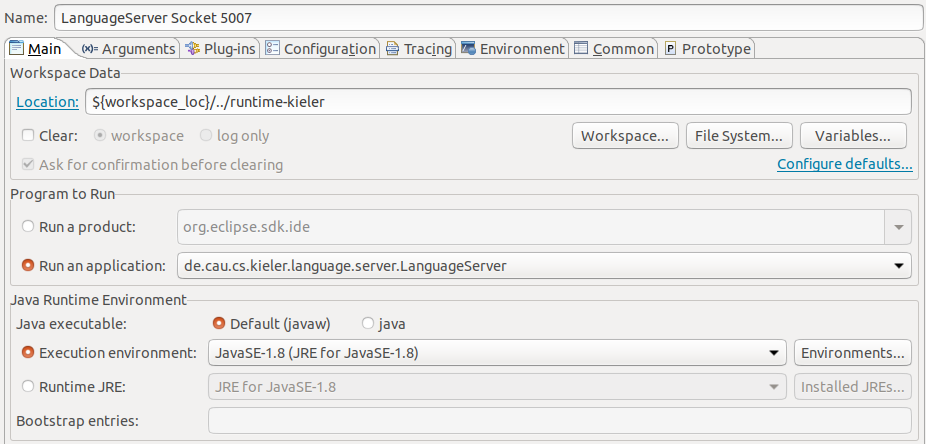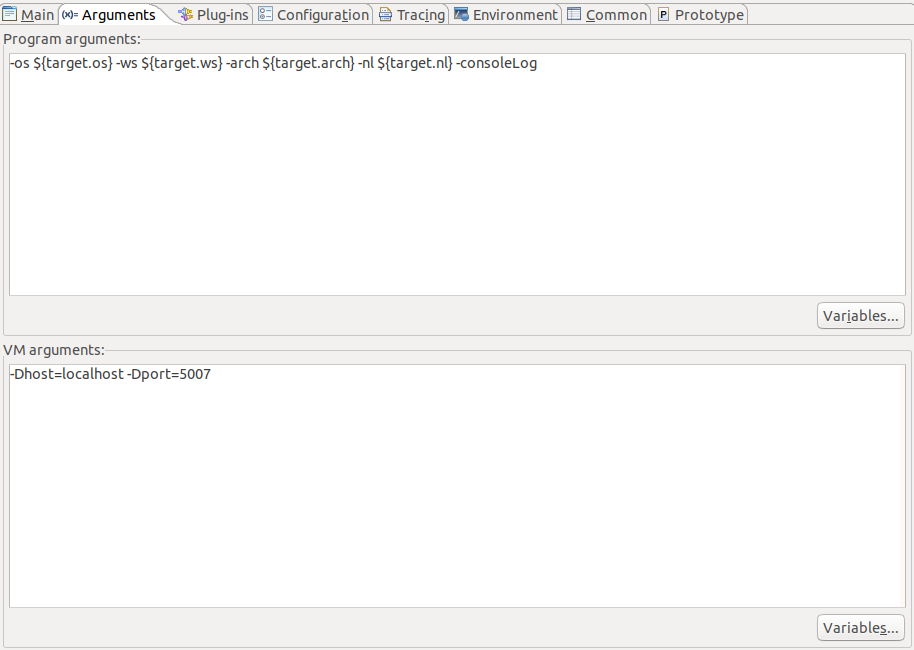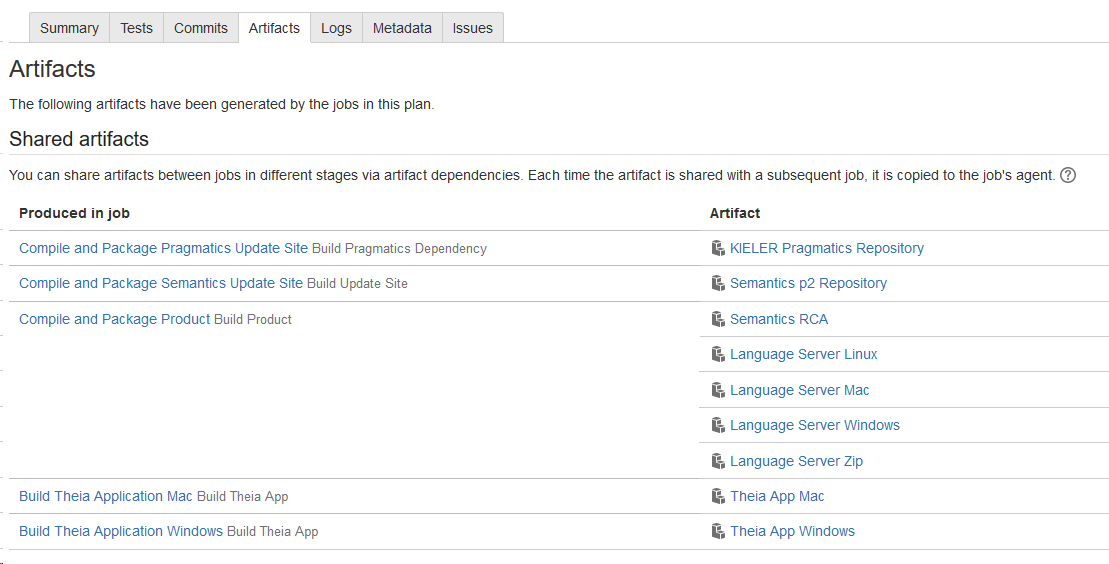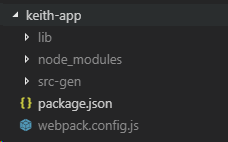Running KEITH
Setting up your eclipse
For everything not mentioned here refer to Getting Eclipse guide.
Use the installer go to advanced mode, add the KIELER url. Then select first pragmatics and after that semantics (that is very important).
Select the Theia stream for semantics and the Keith stream for pragmatics and use the latest eclipse if possible. Set the targetplatform to photon and finish.
Wait till everything installs and the setup tasks finish. If you have any problems in this stage refer to the Getting Eclipse guide.
The setup tasks for Modular Target will fail. Disable it after this happens and execute them again via Help>Perform Setup Tasks. Run clean build. Several pragmatics projects have error. Just close them and you will be fine.
To run the language server go to Run Configurations create a new eclipse application run configuration and select Run an application and de.cau.cs.kieler.language.server.LanguageServer
You have to edit the arguments too. The Vm arguments host and port are added to connect the LS via socket.
The default port to which KEITH tries to connect is 5007.
Setting up a KEITH developer setup...
General requirements:
- node
- npm (whatever node installs)
- yarn (latest version)
- Python (2.7.X)
- gcc, g++, and make (for native dependencies of some npm packages)
- Visual Studio Code (latest version)
- a cloned keith repository
... on linux:
(Theia has a guide for extension development that might be helpful)
install node 8:
curl -o- https://raw.githubusercontent.com/creationix/nvm/v0.33.5/install.sh | bash nvm install 8
Install python if you haven't (remember: Python 2: , Python 3:
).
Install yarn (a package manager build on the package manager npm):npm install -g yarn
... on windows:
Install node 8 for windows. I personally used the .msi.
Use that to install windows-build-tools:
npm install -g windows-build-tools
This installs make, gcc, g++, python and all this (I am not sure about yarn, anyway you can always install yarn the same way as in the linux description)
... on mac:
Get a package manager, something like brew.
Use brew to install all necessary stuff.
Apparently there is an issue with xcode-select: Theia developers recommend the following:
xcode-select --install
After doing this for your OS all that is missing is running KEITH (in developer setup) and setting up your eclipse for language server development).
Stuff that may help
Running the already build LS
Go to the latest Bamboo build and go to Artifacts.
Select Language Server Zip and download the LS and unpack it somewhere.
Locate the kieler.ini file. Depending on the OS it has a different location (linux; toplevel, windows, toplevel, mac: Content/Eclipse/kieler.ini)
Paste the following at the beginning of the ini-file:
-application de.cau.cs.kieler.language.server.LanguageServer -noSplash
Since an eclipse application is built, this is needed to start the LS without a splashscreen.
If you want to connect that LS via socket to your Theia application (KEITH) add the following to the vmargs:
-Dport=5007
5007 is the standard port KEITH is currently connecting to in socket mode. You can find this port in your Theia application at the following location:
Assume you are in the keith repository. Go to keith-app, you should see something like this:
Open the package.json. In the package.json are several scripts defined.
The LSP_PORT option is used to activate the connection via socket. It is also possible to specify a relative location to a LS via LS_PATH=<path to LS>.
You can also set these options for an already build keith electron app.
How run KEITH in developer setup (socket)
Run the following to build and run KEITH in its developer setup (in socket mode, so the LS has to be started separately)
yarn && cd keith-app && yarn run socket
Per default the KEITH opens on localhost:3000.
It is required to restart the language server if KEITH is restarted, since the diagram view has a problem (since theia-sprotty is used) to reconnect after that.