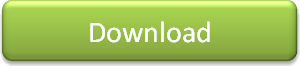
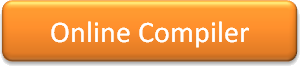

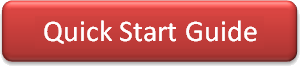
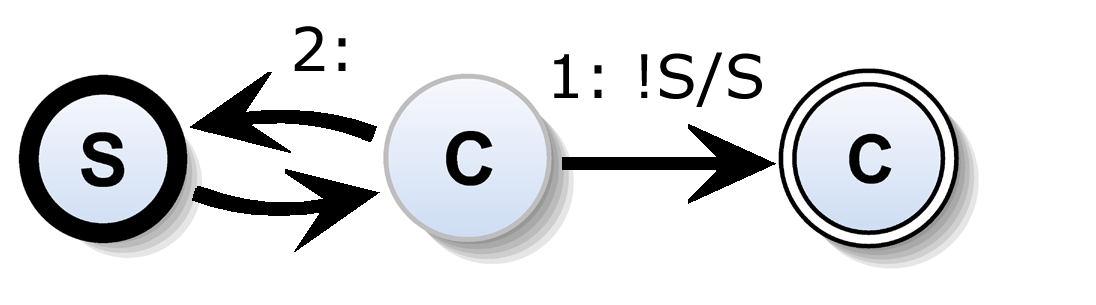
This tutorial should guide you if you like to model SCCharts with KIELER and use the circuit based software synthesis path as explained in our [1] PLDI'14 submission. We will show you how to
1. Download & Start KIELER,
2. Model an SCChart, and
3. Compile an SCChart.
We will use a simple example here in order to illustrate the process. Please refer to the SCCharts superpage for the project status and known limitations. If you are interested in the source code you can find instruction how to download and compile it here: Getting Started.
See a list of the evaluated examples at the end.
[1] PLDI submission: http://rtsys.informatik.uni-kiel.de/~biblio/downloads/papers/pldi14-submitted.pdf
In addition to the step-by-step tutorial guide below we also captured a video that shows each of the explained steps (of Section 3.1.):
Download location: http://rtsys.informatik.uni-kiel.de/~kieler/files/pldi14/sccharts.swf
Download a suitable KIELER version for your operation system. The zip bundles are fully compiled and ready-to-run, they do not need any further installation process. Just save and extract them to/at the location of your choice and start the KIELER executable.
Download location: Downloads#SCChartsEditorandCompiler
When you start the KIELER executable, you probably need to set a (new) workspace location of your choice. (Click on the images to enlarge them).
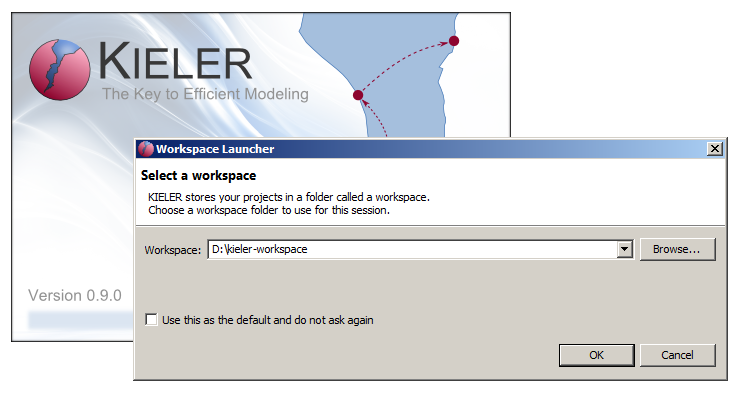
If you selected a new workspace location, you will see a welcome screen like this:
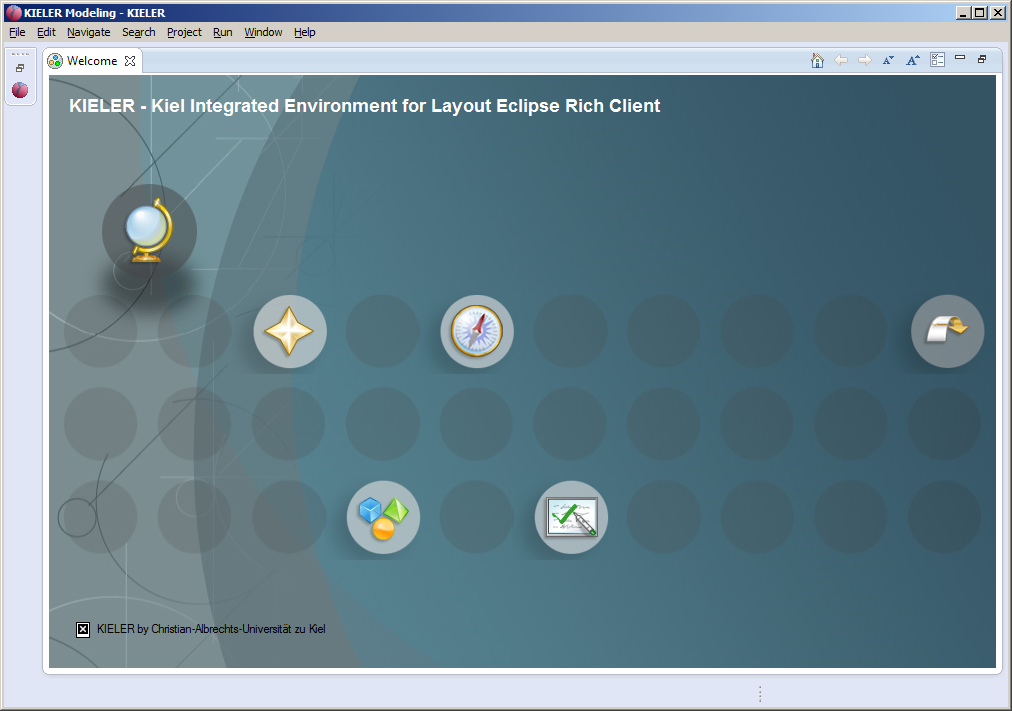
Dismiss this "Welcome" tab. After that you'll be all set and KIELER should look like this:
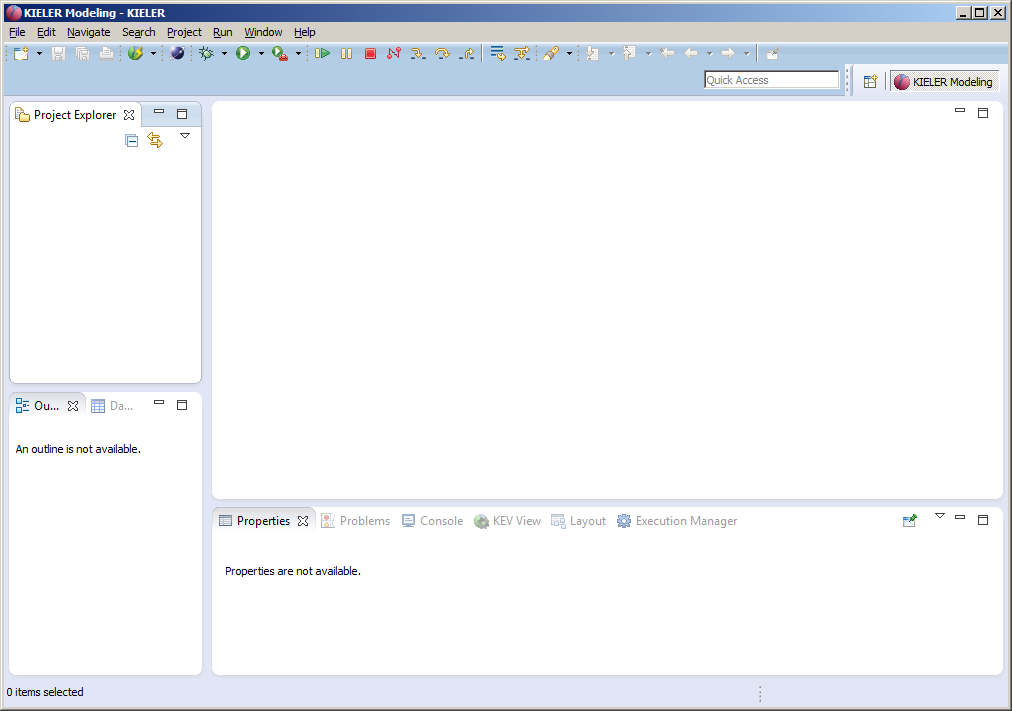
In order to prepare modeling, we must create a project. Right-click in the Project Explorer to do so.
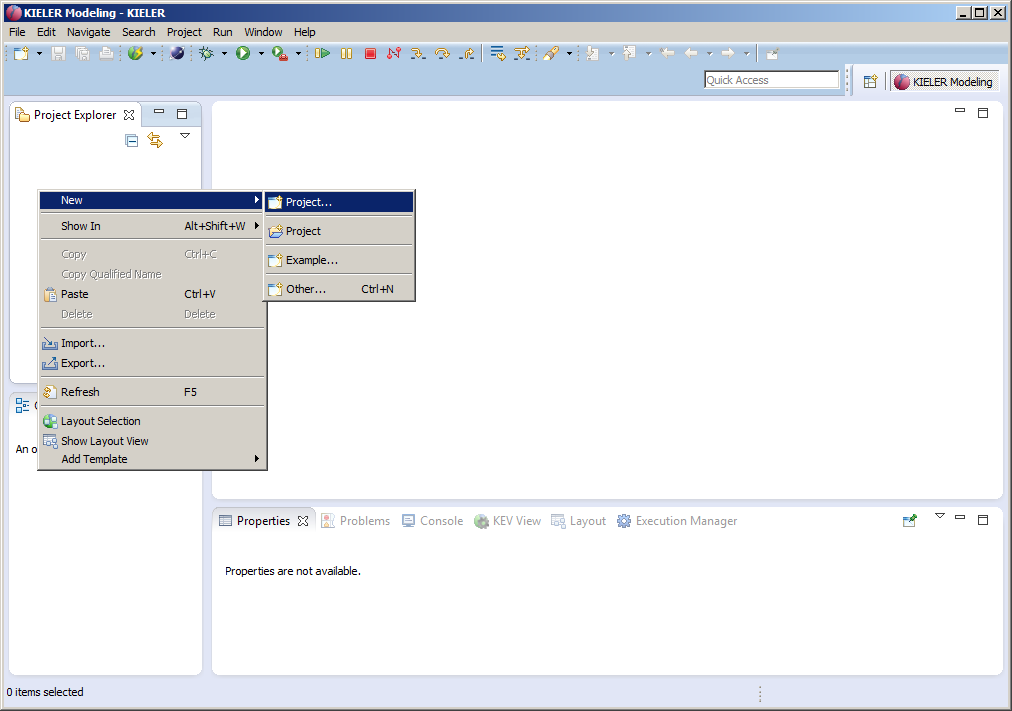
Select a General Project and click on next, then enter a project name, e.g. pldi14 and click on finish:
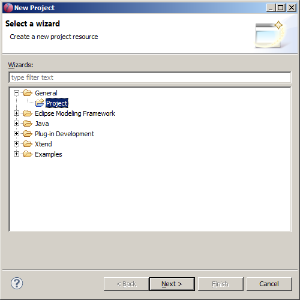
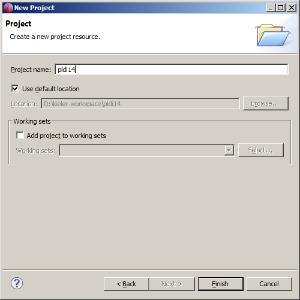
Now KIELER should look like this:
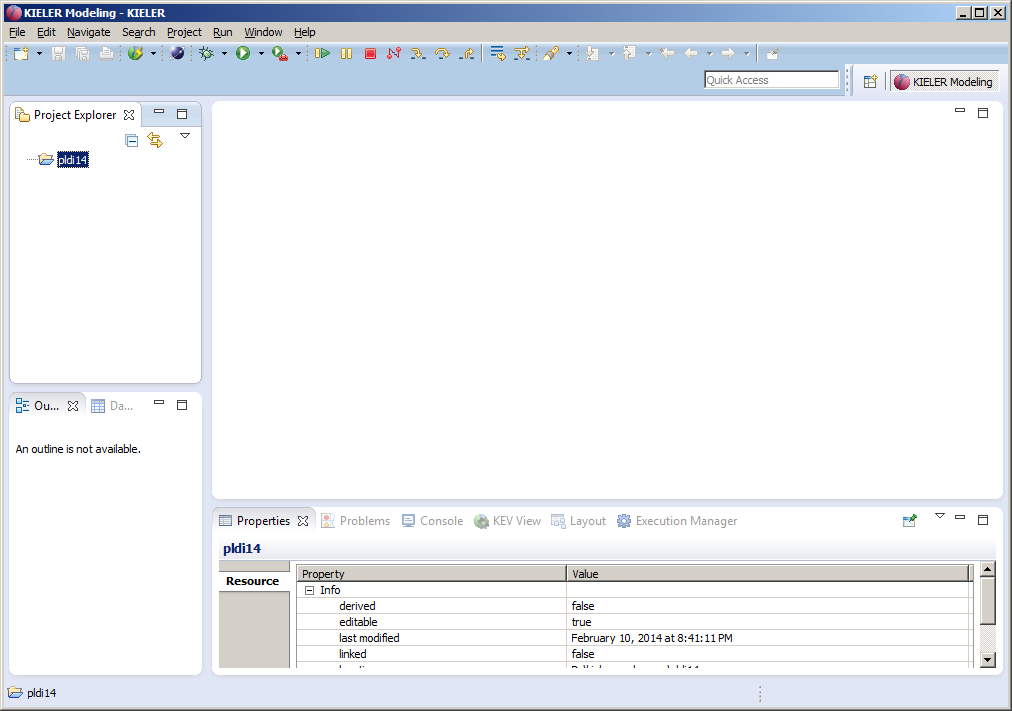
Now you can proceed in modeling an SCChart as explained below.
Right-click on a project and create a (text) File:
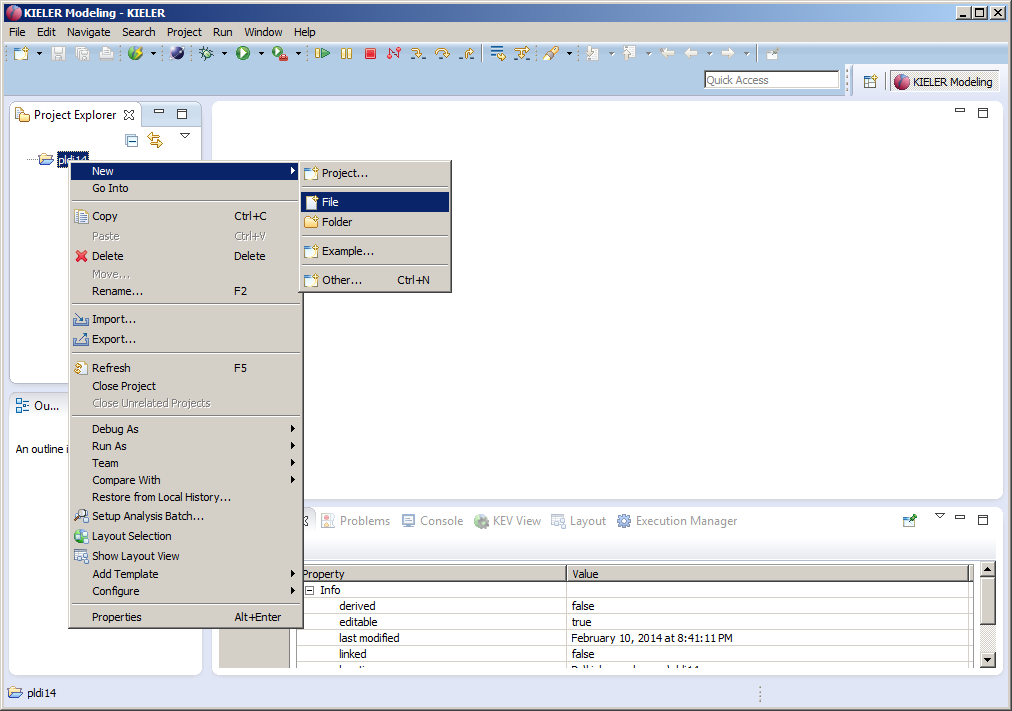
Name it abo.sct:
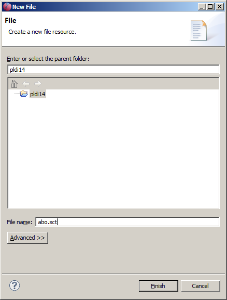
SCT is a textual description language for SCCharts. Due to space limitations SCT is not documented in the PLDI paper, but examples can be found here. Also the code completion functionality of the textual editor for SCT is very helpful. It can be invoked by pressing <Ctrl> + <Space>. It will list all syntactically possible input according to the SCT/SCCharts meta model.
The textual SCCharts Xtext based editor (for *.sct files) will automatically be opened:
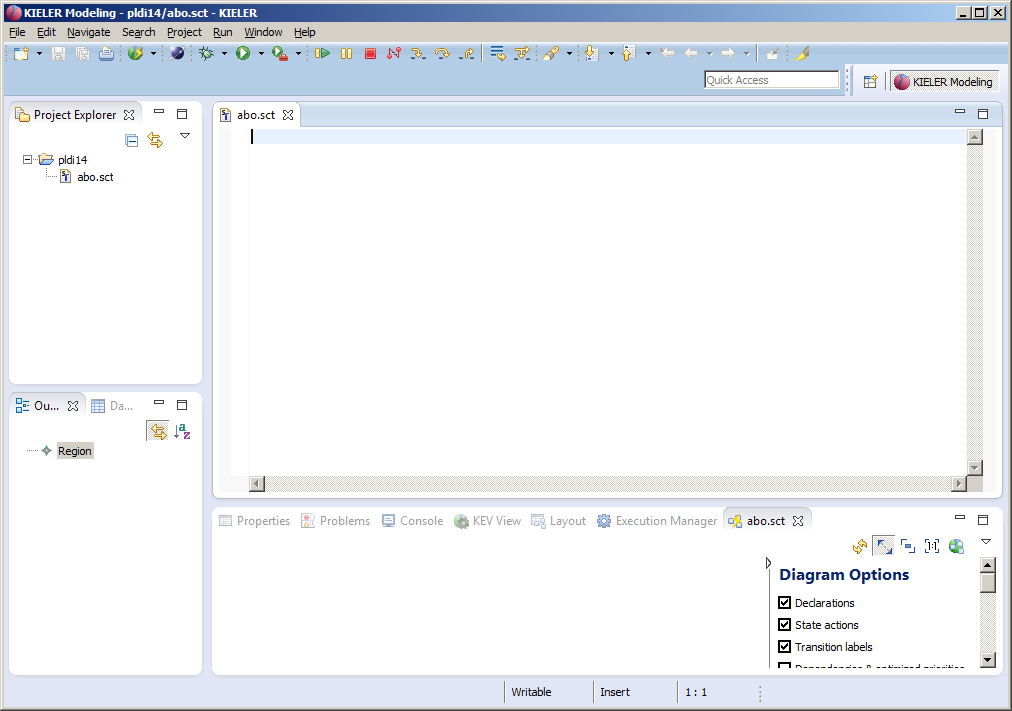
Now start modeling an SCChart. For example copy & paste the following sct code of ABO, the hello world of SCCharts (you can find more example models here, a description of the textual SCCharts syntax (SCT) can be found here):
@VHLayout
scchart ABO {
input bool A;
input bool B;
output bool O1;
output bool O2;
region:
initial state Init
--> WaitAB immediate with / O1 = false; O2 = false;
state WaitAB {
region HandleA:
initial state WaitA
--> DoneA immediate with A / B = true; O1 = true;
final state DoneA;
region HandleB:
initial state WaitB
--> DoneB with B / O1 = true;
final state DoneB;
}
>-> GotAB with / O1 = false; O2 = true;
state GotAB;
} |
As you save (Ctrl+S), KIELER will automatically draw the graphical SCChart diagram in a new KLigD view:
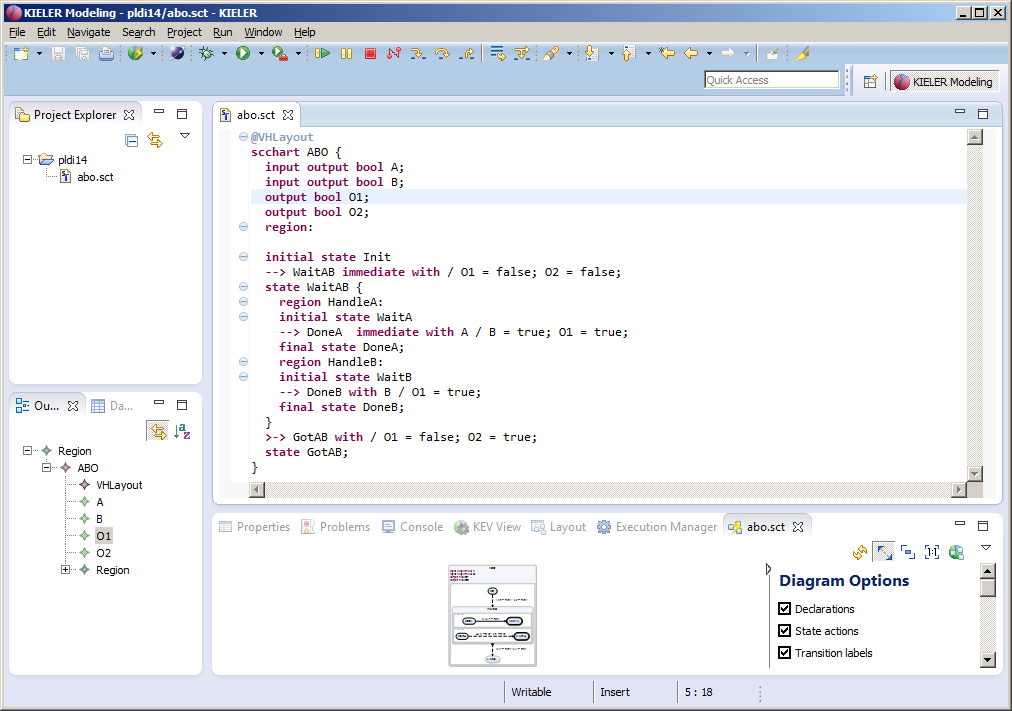
You may want to re-arrange views. Just drag the KLighD view to the right side:
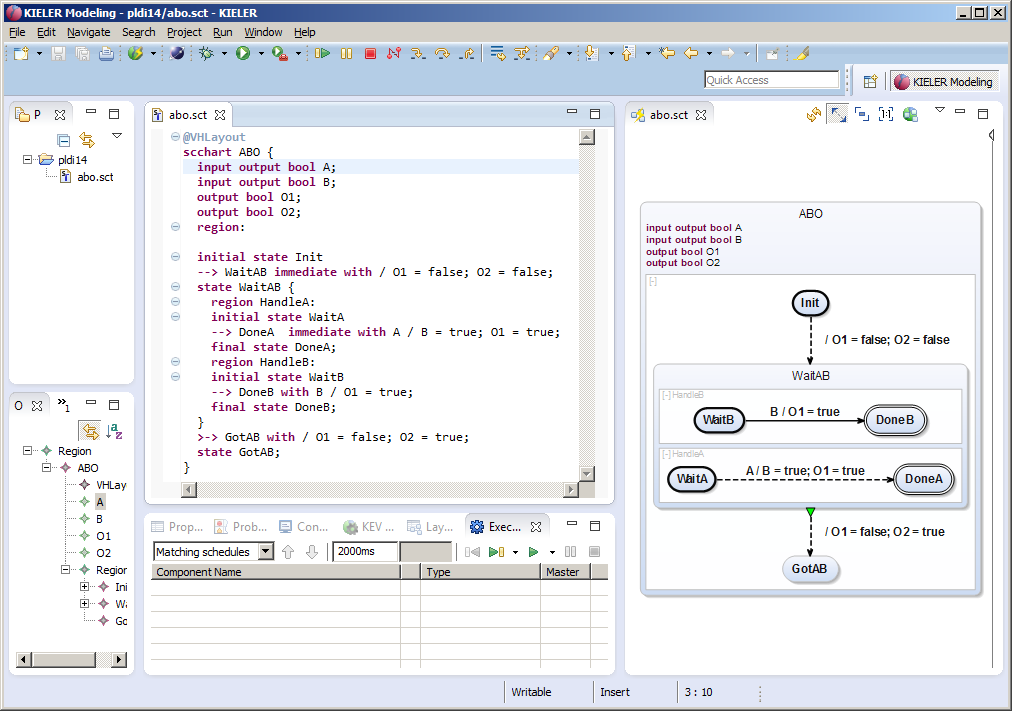
You will now see how to generate a C tick function.
There are currently three different ways to compile an SCChart. In the following we will explain all three. The oldest way is to apply transformations on SCCharts textual SCT files via the context menu. Unless you use an older version of KIELER where the other alternatives are not present you are NOT advised to use the context menu as there are more convenient compilation ways. A more integrated compilation is the one described in Section 3.2 where the KIELER Compiler Selection View is used. The most simple way to try the SCCharts compiler is to use the online compiler as explained in Section 3.3 which also explains how to use the compiler from a make file using the command line.
You can also use our new KielerCompiler Selection View (Windows->Show View->Other->KIELER Simulation->KIELER Compiler Selection):
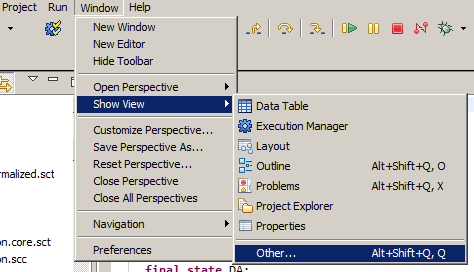
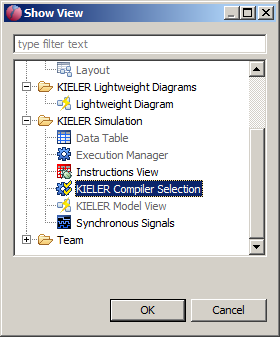
In the KIELER Compiler Selection View you are then able to select the transformations that you would like to be applied to the currently opened model (textual SCT editor). The selected transformations are marked blue. There might be light blue marked transformations that are marked automatically because they are required by the current selected transformation to run BEFORE. You can disable this feature (which is not recommended in most cases but may be suitable for debugging single transformations).
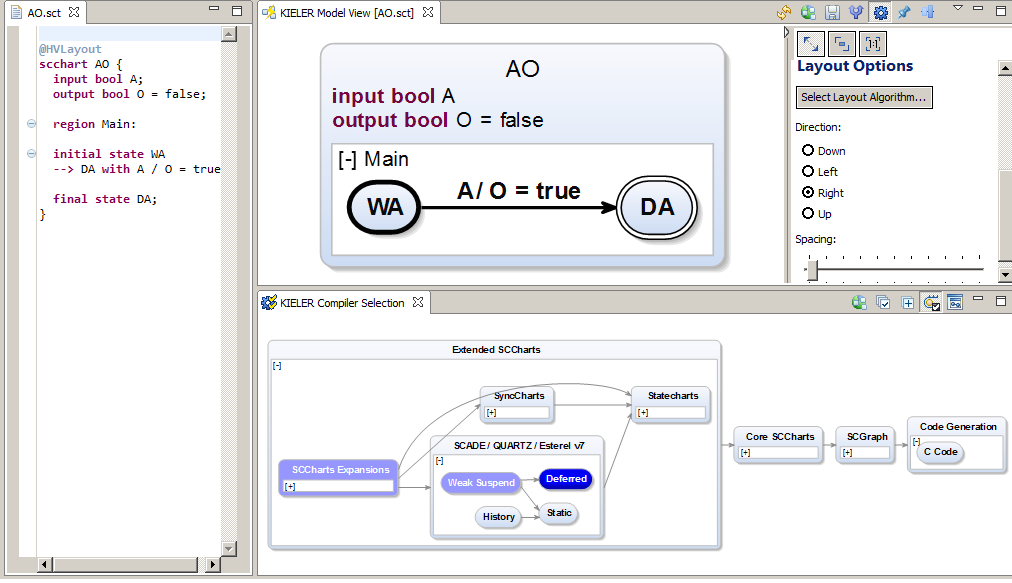
Instead of using the compiler inside the KIELER tool itself you can also use the command line version or use our new SCCharts online compiler.
Under the following link, you find the examples used for evaluation. Be advised that there currently is no tool integrated evaluation possible. Please refer to the SCCharts superpage for the project status and known limitations. Find the list of Examples used for evaluation here.