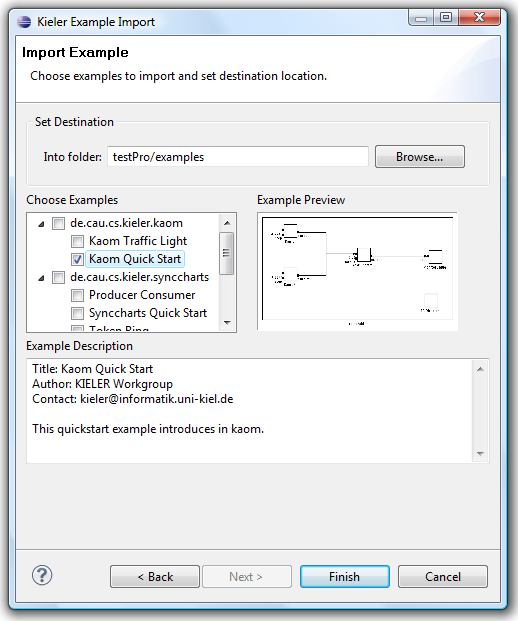Page History
| Panel | ||
|---|---|---|
| ||
Responsible: Related Theses:
|
KEX stands for KIELER Example Management. With this feature you are able to add so-called Examples to your KIELER workspace. This examples are typically models or templates of SyncCharts, KIELER Actor Oriented Modeling etc., but there is no restriction. On the other hand you are able to create new Examples with the KEX Export mechanism.
KEX Tour
KEX contains of an Import- and Export part. The Import mechanism allows KIELER users to import KIELER examples in their workspace. The Export mechanism allows KIELER users with KIELER writing permissions (usually the developers) to add examples to a pool of existing examples. Now you will see how to use that parts.
Import
Open the filemenu of KIELER and click the tag Import.... Alternatively you can open the import dialog by opening the contextmenu of your navigator- or projectexplorer panel and choosing "Import...". Choose KIELER category in the opening import dialog. Select Example item and click Next to open the import wizard. Depending on installed features of KIELER this could take a moment. What you see should look like the following picture.
First you have to set the import location, that has to be a project or a folder in that in your workspace. If you want to choose an example which creates an own project no location has to be set. Then one or more examples has to be choosen. The examples are sorted by categories. So you are able to choose that example that is most import to you. When selecting a example a preview picture appears. With a click on that, a maximum representation of that pictures appears. With finishing the import wizard by clicking Finish you should see your new example in an editor saved in selected location. If not, type F5 or contextmenu and refresh may help.
Behind the Curtain
An example created with KEX contains some attributes like id, title and so on. Furthermore contains an example a sequence of resources and categories. A category represents a container for examples. That often means a editor like synccharts. Hereafter the number behind the attribute is 1 if required and 0 if optional.
A category contains of the following:
- id, 1: unique identifier
- title, 1: representation of that category
- description, 0: short description of the category
- icon, 0: an icon
- parent_category, 0: a category can be a subcategory, then there have to exist a parent_category
A resource in the sense of KEX depends on the KEX backend.
- local_path, 1: the path inside of the plugin
- resource_type: File, Folder, Project
A example contains of the following:
- id, 1: unique identifier, generally created by concatenation of category and title.
- title, 1: representation of that example.
- description, 1: explain what is meant with that example.
- category, 1: one of the created categories.
- author, 1: creator of example.
- resource, 1: a sequence(1,n) of resources.
- contact, 0: a emailaddress or a url to homepage for support or bugs.
- overview_pic, 0: gives an overview over that example, for example a emf diagram.
Currently only plugin/extensionpoint mechanismn is supported as backend and needs following extensions:
resource:
- direct_open, 1: boolean that manages if the resource should be loaded in an editor or not.
example:
- root_directory, 1: directory in an plugin that is root for examples.