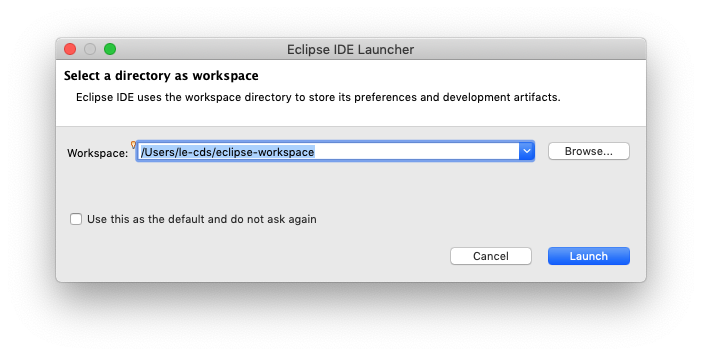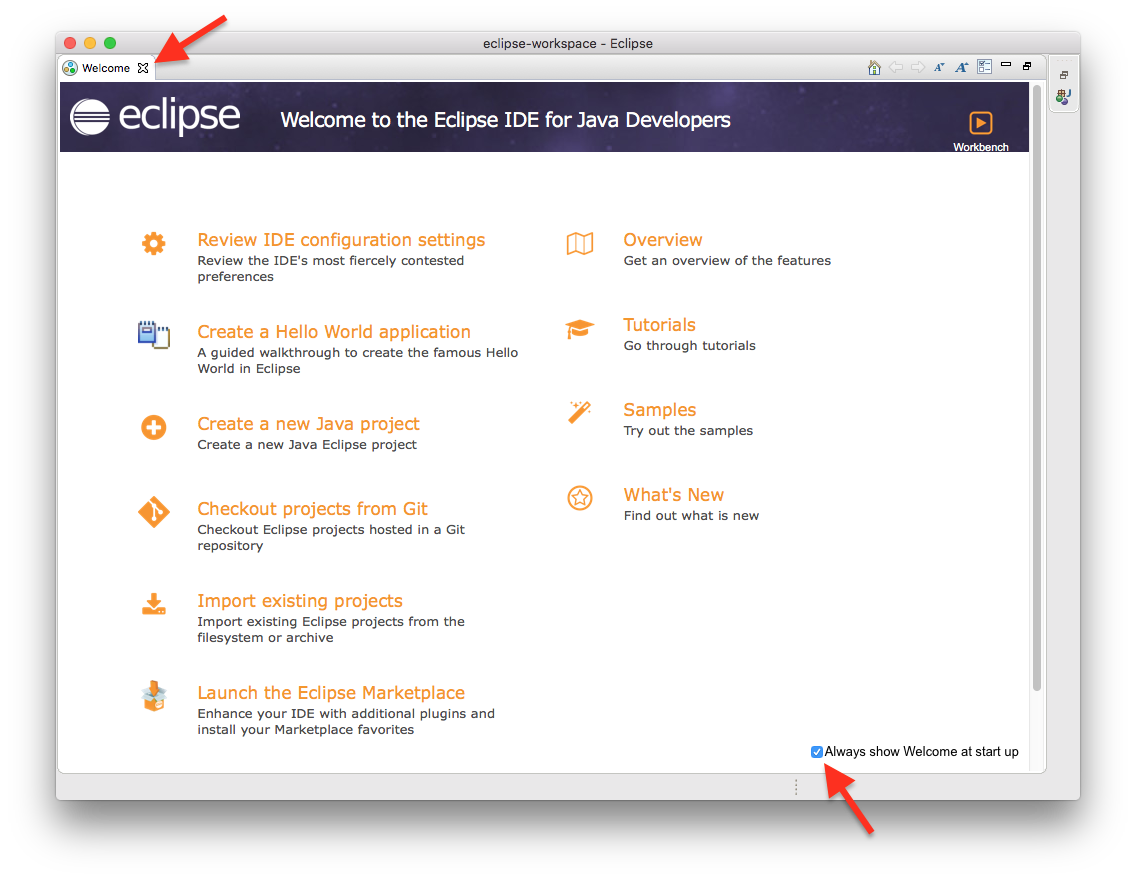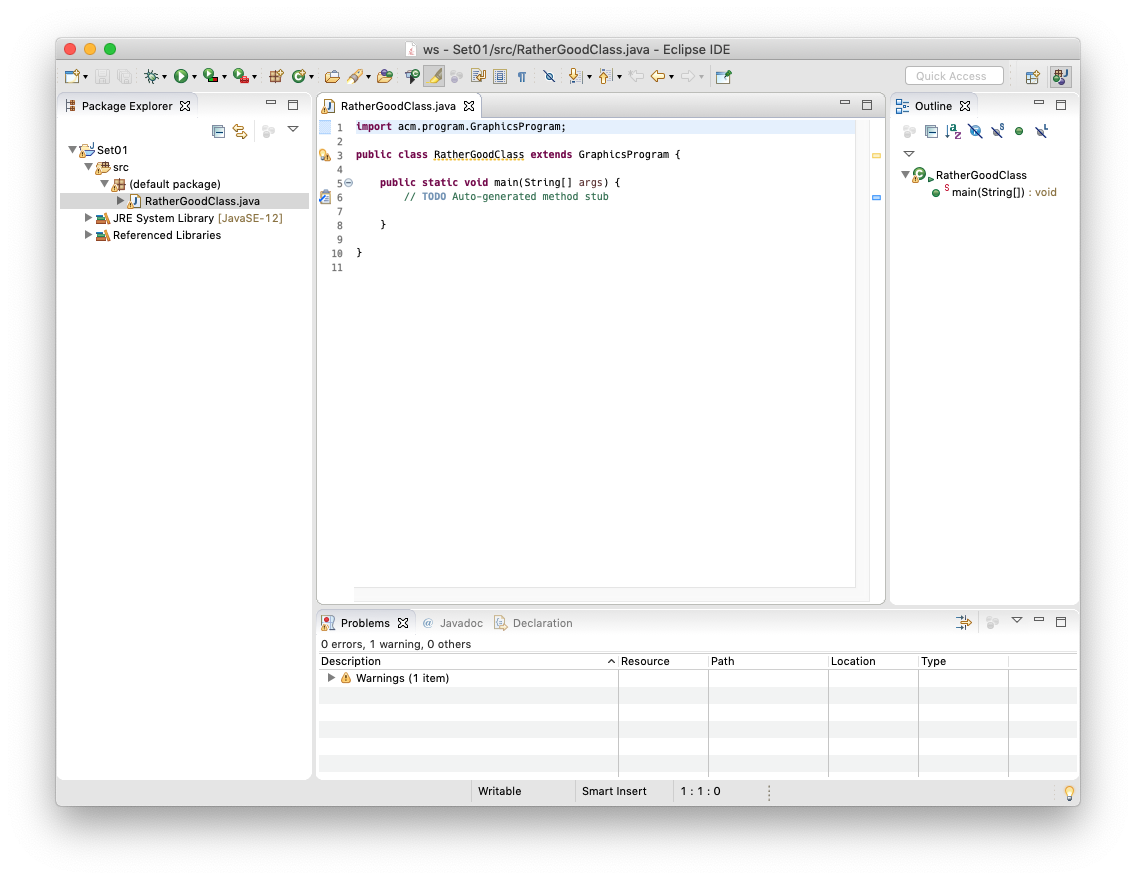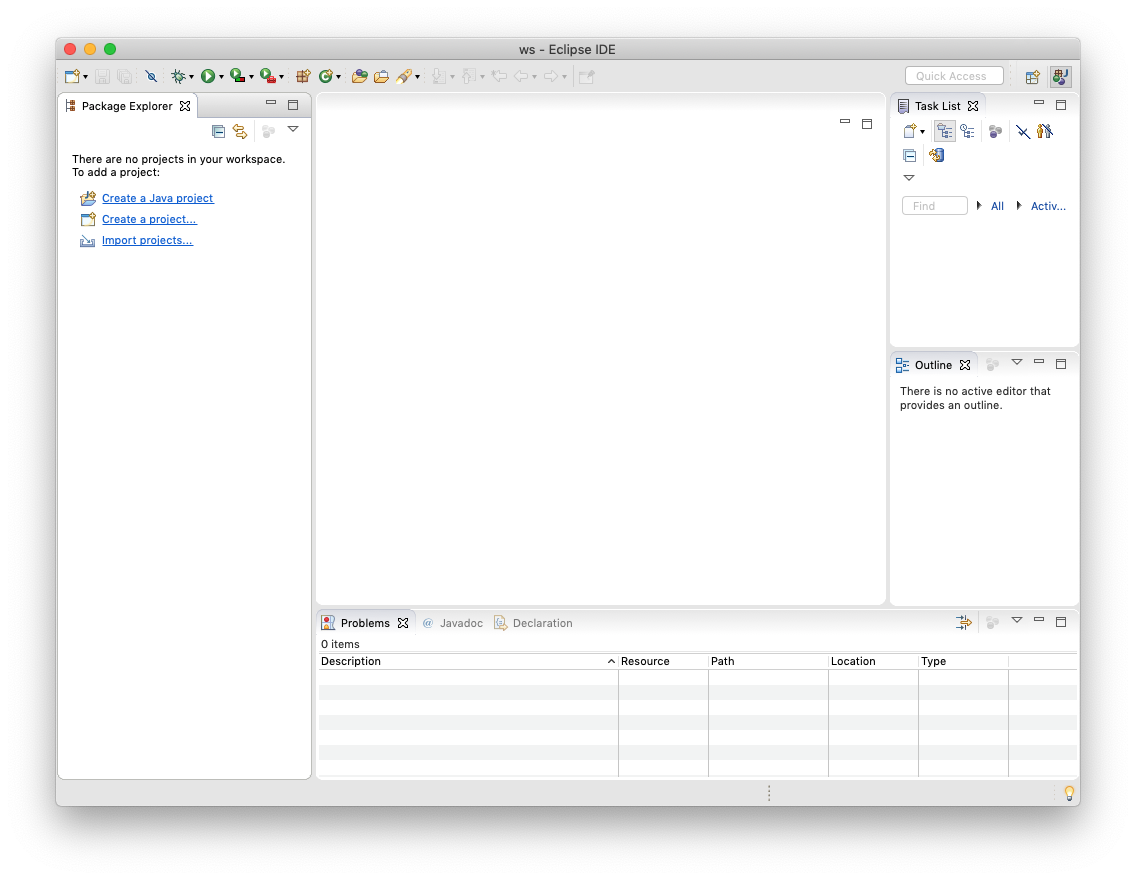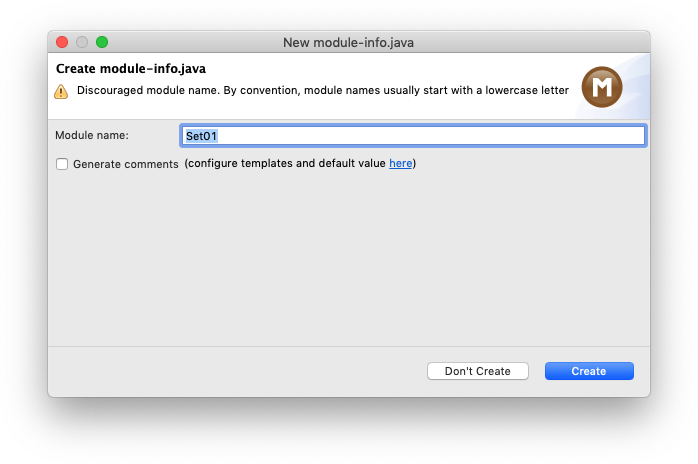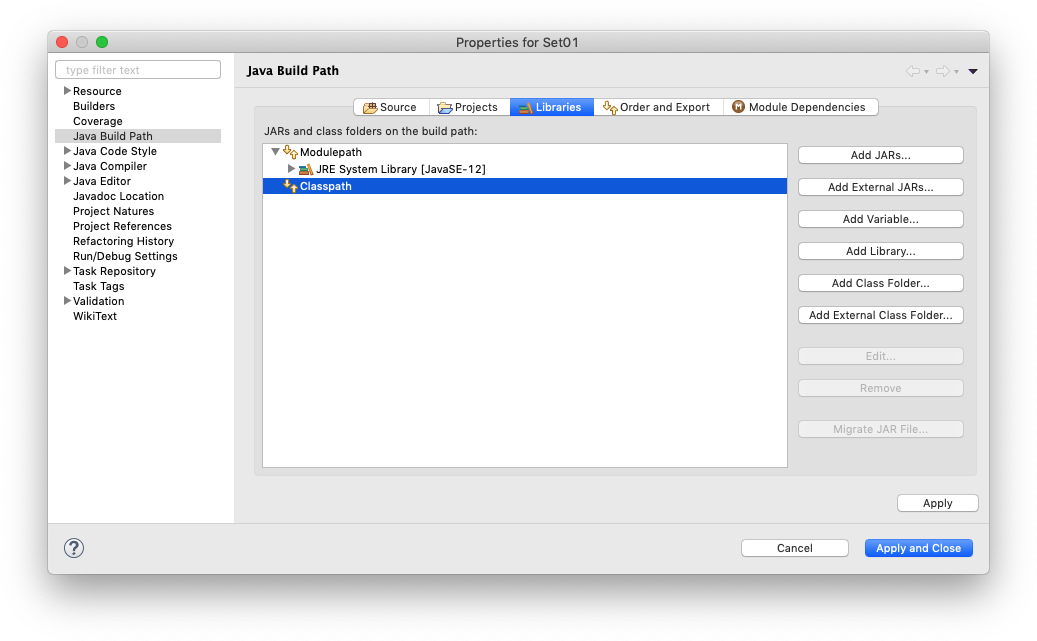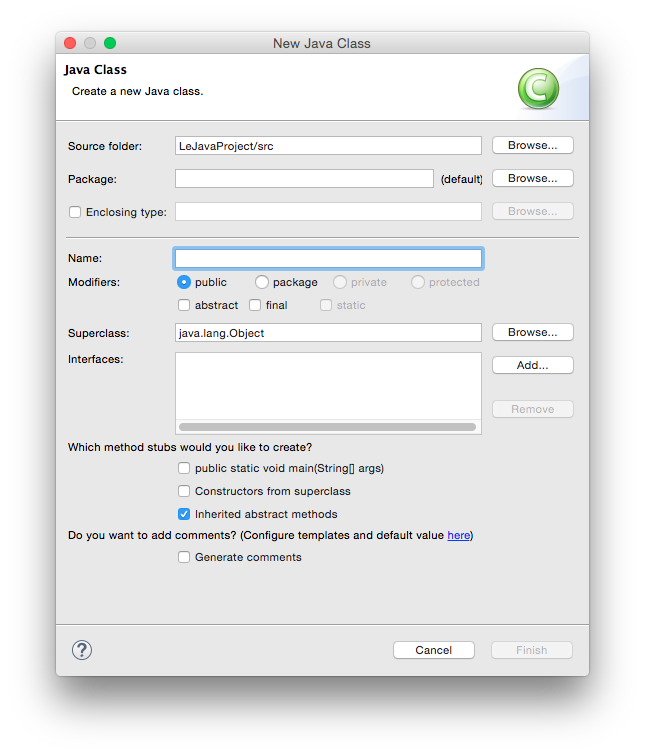| Status | ||||
|---|---|---|---|---|
|
Introduction
This guide will help get you set up to be able to work on your homework assignments. Yay! Get a cup of coffee and work your way through it.
...
Whatever way you choose: to get ready to work on your homework assignments, you do have to download the ACM Java library. Click this link and save the file somewhere you'll be able to find it again.
...
- The Java Development Kit. If you're running Linux, you can probably simply install a Java package (usually called OpenJDK) from your package manager. If you're running Windows or Mac OS, go to this site, accept the license and download the distribution for your operating system.
- The Eclipse development environment. Simply follow this tutorial to install the Eclipse IDE for Java Developers.
- The ACM Java library most of our assignments use. Click this link and and save the file somewhere you'll be able to find it again.
...
Working With Eclipse
This section will help you get to grips with the Eclipse development environment. We'll start with a small tour around Eclipse, and finish by walking through all the steps necessary to actually write and execute your first Java program.
...
When you start Eclipse for the first time, you'll see something like the following dialogue that asks you for where you want your workspace to be saved:
The workspace is where you will be saving all your homework. If you haven't worked with Eclipse before, just click OK and thereby accept the default location. Eclipse then loads and greets you with a nice welcome screen. Feel free to switch off the "Always show Welcome at start up" option at the bottom and dismiss the screen by clicking the X at the top.
What you see next is the actual Eclipse development environment that you'll be spending most of your time in:
The window is divided into different areas. Most of them contain views, such as the Package Explorer to the left. The big empty area at the centre of the screen will house the Java source code editor, a text editor to write Java code with. You can drag views around, and close them as you wish. For example, you won't need the Task List during our lecture. Feel free to , so close it now. If you want to reopen a view you have closed, you can find a list of all available views through the menu by clicking Window -> → Show View -> → Other.
Writing and Executing Java Programs
To solve your homework assignments, you will need to know how to create new Java projects, add classes to them, and how to execute them. Let's start by creating a new project. Right-click in the Package Explorer, and select New -> Java Click the File → New → Java Project. This will open the following dialogue:
...
Enter a project name that describes the project. For your homework assignments, for example, you may want to create a separate project for each set of assignments, so a project name like "Set01" might work well for the first set. Leave the rest untouched and click Finish. Depending on your installation, you may You will probably see the following dialogdialogue:
If that is the case, click the Don't Create button (things won't work otherwise).
...
Remember the ACM library you downloaded? This is where we need it. Since you will be making use of that library, we need to configure the project such that it knows that the library exists. To that end, switch to the Libraries tab (if your dialog box has two entries, Modulepath and Classpath, select Classpath before you continueand select the Classpath entry (If there is no such entry, don't worry about it…):
A library in Java is distributed as a file with the `a .jar` jar file extension. Click on the Add External JARs button and select the downloaded ACM library (if you don't remember where you saved it, simply download the library again). Once you have found the library, it should show up in the dialogue. If you expand its entry, it should look something like this:
The ACM library is not ready to be used, but Eclipse won't display its documentation. We like documentation, so we tell Eclipse where to find it. Double-click the Source attachment entry, which will open the following dialog:
Select External location and click the External File... button to select the acm.zip file you downloaded. Click OK to dismiss the dialog, click Click Apply and Close to dismiss the build path configuration and you're all set!
You are now ready to add your first class to your newly configured project. Right-click your new project in the Package Explorer and select New -> → Class:
Give your class a proper name. The dialogue will tell you if your class name is valid or not. For the first few programming exercises, you want your class to extend a superclass, such as GraphicsProgram. To (to choose a superclass, click the corresponding Browse button). Also, be sure to click the strange box labelled public static void main(String[] args). The result may look something like this:
...
Let's say you have actually written a bit of code and want to see if it works. Save your class. Then, right-click it . To do so, you will need to replace // TODO Auto-generated method stub with the following code:
| Code Block | ||
|---|---|---|
| ||
new RatherGoodClass().start(); |
Of course, the class name (here RatherGoodClass) has to be replaced with the name you chose for your class.
Now you're ready to run your program. Right-click your class in the Package Explorer and select Run As -> Java Applet (or Java Application) → Java Application. If everything is fine, a window should pop up and your program should be executing. If instead Java cannot execute your program because of errors in your source code, Eclipse will tell you so:
...