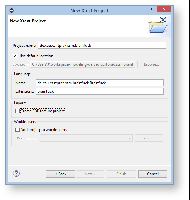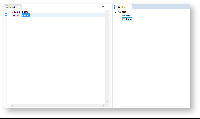...
- Select File → New → Project... → Xtext → Xtext Project → Next
- Enter the following values:
- Project name: de.cau.cs.rtprak.<login>.brainfuck (like in previous tutorials, replace "login" by your login name)
- Location: your repository path
- Name: de.cau.cs.rtprak.<login>.turing.brainfuck.Brainfuck
- Extensions: brainfuck (the file extension under which your text files will be stored)
- Uncheck Create SDK feature project (not required)
- Finish → an editor is opened with a predefined grammar (Brainfuck.xtext).
Code Block language text grammar de.cau.cs.rtprak.ssm.brainfuck.Brainfuck with org.eclipse.xtext.common.Terminals generate brainfuck "http://www.cau.de/cs/rtprak/ssm/brainfuck/Brainfuck" Model: greetings+=Greeting*; Greeting: 'Hello' name=ID '!';
- As you can see in the pre-defined grammar, two grammar rules already exist, Model and Greeting.
- In the Model rule a field greetings (actually a list indicated by the +=) is generated. greetings may contain tokens from the Greeting rule. The list may contain arbitrary many items (indicated by the *)
- The Greeting rule expects the keyword Hello and then a name (defined by ID which is a subset of an arbitrary STRING defined in the Terminals definition imported at the top of the grammar). The rule expects a closing exclamation mark!
- Actually, let's try out the pre-defined grammar.
Open the manifest of the newly created project and add org.eclipse.equinox.common to the required plugins. This is required to start the use the modeling workflow engine to create your DSL automatically.
- The Brainfuck.xtext file is located in the package de.cau.cs.rtprak.<login>.turing.text together with a Modeling Workflow Engine file, which can be used to configure code generation. Right-click GenerateTuring.mwe2 and select Run As → MWE2 Workflow. If you get an error message like "*ATTENTION* It is recommended to use the ANTLR 3 parser generator" in the console, type n and install Antlr from the update site.
- Now a great amount of Java code should have been generated. Add the new plugins to your Eclipse run configuration and start it.
- In the new Eclipse instance, create an empty project and add a file: File → New → File and name it test.brainfuck (when asked to add the Xtext nature, hit Yes).
- Use the content assist to generate a valid syntax. Watch the outline while you edit the file. The model objects are created as you type.
- Now, close your eclipse instance and modify your Brainfuck grammar so that Brainfuck programs become valid. There is more than one way to do that... be creative and/or discuss possible grammars with your fellow students. If you need help with the Xtext syntax, contact the Xtext manual: http://www.eclipse.org/Xtext/
IMPORTANT: Make sure your rule for[and]is proper!! Re-generate your Brainfuck code and re-run your eclipse instance.
Note title Class Creation Make sure Xtext generates classes for your grammar rules. It is a common mistake to only consume the program tokens and use a list of strings. Your Brainfuck class should contain something like this:
Code Block language java EList<Command> getCommands();- Use ctrl + space for getting content assist to validate your program syntax. All Brainfuck commands should be visible.
To go further
Congratulations, you've completed the your first Xtext tutorial. However, as this is a beginners tutorial, you barely touched Xtext. If you want to know more, you could...
...