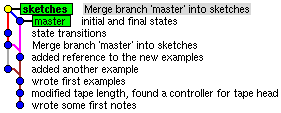...
The gitk tool should now display this graph:
Remote Repositories
In the previous sections you have worked only with a local repository. The next step is to share this content with a remote repository. Later we will use Stash for repository management, but we need to create group accounts for you first, thus you will use another system called Gitorious for now.
- Register to the Gitorious system: https://git.rtsys.informatik.uni-kiel.de/ (use your Institut für Informatik login name and email address)
- Go to your Dashboard → Manage SSH keys → Add SSH key
- Copy & paste the content of your public SSH key.
- If you don't have an SSH key: use the shell command
ssh-keygen, confirm the default destination file~/.ssh/id_rsa, and choose whether to give a passphrase. If you have a passphrase, you need to enter it whenever you use your SSH key for the first time in a session. You can omit the passphrase, but that makes the key less secure. As result, the tool generates a private key~/.ssh/id_rsa, which has to be kept secret, and a public key~/.ssh/id_rsa.pub.
- If you don't have an SSH key: use the shell command
- Go to Projects → Create a new project and call it "<login>-private", replacing <login> with your own login name.
- On the next page, create a repository named "turing" (or select Add repository on your project page).
- Once you are on the repository page, copy the URL shown in Clone & push urls.