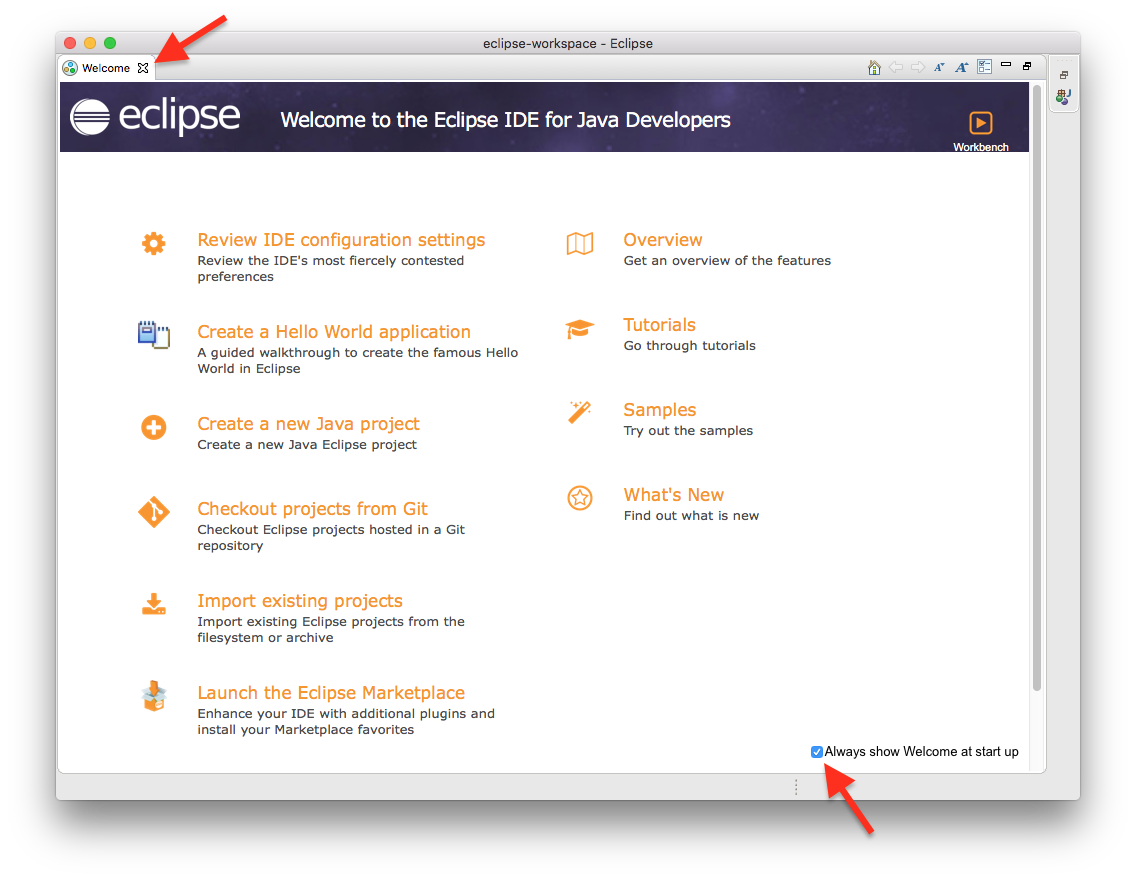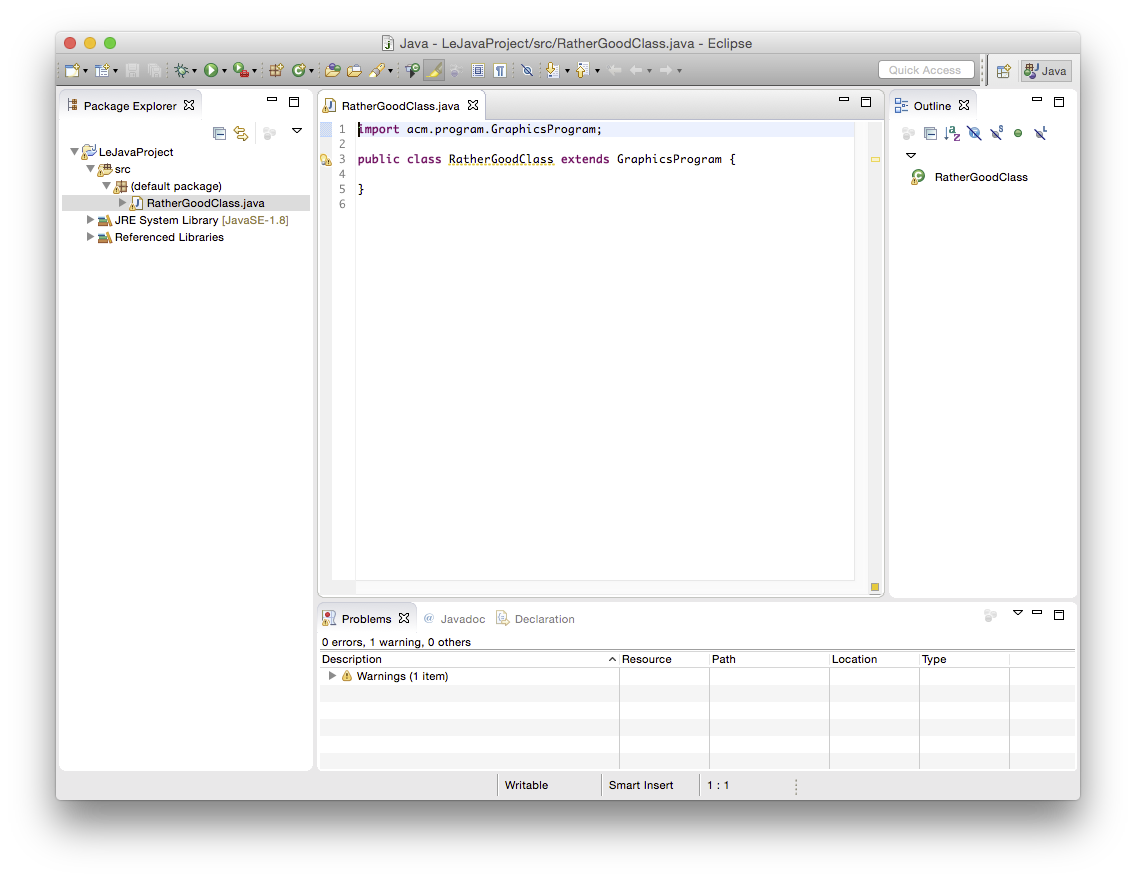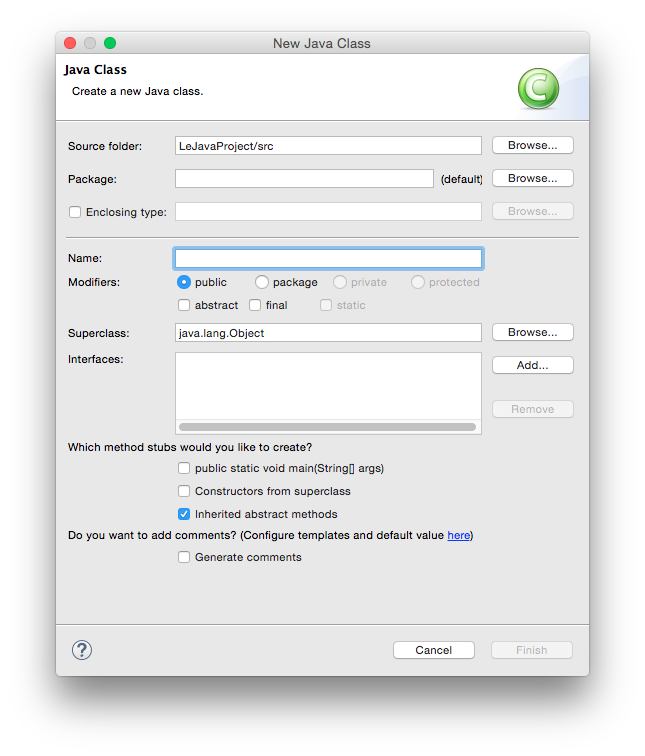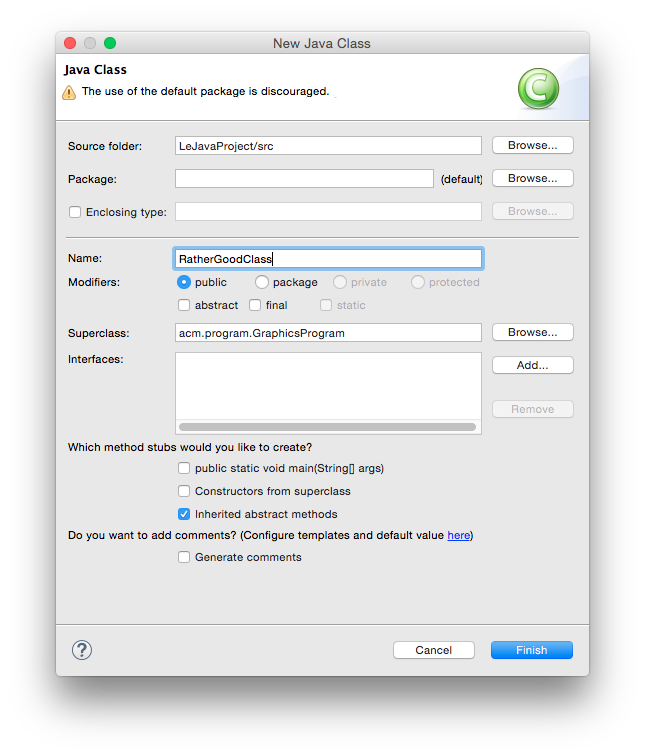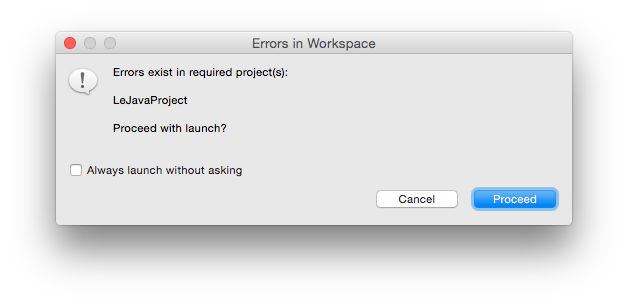...
The workspace is where you will be saving all your homework. If you haven't worked with Eclipse before, just click OK and thereby accept the default location. Eclipse then loads and greets you with a nice welcome screen, which you can immediately dismiss by clicking on the X.
. Feel free to switch off the "Always show Welcome at start up" option at the bottom and dismiss the screen by clicking the X at the top.
What you see next is the actual Eclipse development environment that you'll be spending most of your time in:
The window is divided into different areas. Most of them contain views, such as the Package Explorer to the left. The big empty area at the centre of the screen will house the Java source code editor, a text editor to write Java code with. You can drag views around, and close them as you wish. For example, you won't need the Task List during our lecture. Feel free to close it now. If you want to reopen a view you have closed, you can find a list of all available views through the menu by clicking Window -> Show View -> Other.
...
To solve your homework assignments, you will need to know how to create new Java projects, add classes to them, and how to execute them. Let's start by creating a new project. Right-click in the Package Explorer, and select New -> Java Project. This will open the following dialogue:
Enter a project name that describes the project. For your homework assignments, for example, you may want the project name to contain the assignment the project is supposed to solve. Leave the rest untouched and click Next. The dialogue will change:
Remember the ACM library you downloaded? This is where we need it. Since you will be making use of that library, we need to configure the project such that it knows that the library exists. To that end, switch to the Libraries tab:
A library in Java is distributed as a file with the `.jar` file extension. Click on the Add External JARs button and select the downloaded ACM library (if you don't remember where you saved it, simply download the library again):
Expand the entry of the acm.jar library, select the Source Attachment property of the library and click on Edit. Switch to External location and select the acm.zip which you downloaded.
Finally, click Finish and marvel at your new project showing up in the Package Explorer. You are now ready to add your first class to it. Right-click your new project in the Package Explorer and select New -> Class:
Give your class a proper name. The dialogue will tell you if your class name is valid or not. For the first few programming exercises, you want your class to extend a superclass, such as GraphicsProgram. To choose a superclass, click the corresponding Browse button. The result may look something like this:
Note that the dialogue still gives us a warning because we have left the package name empty. You can safely ignore that warning for the moment. There will come a time when you will actually use packages, but now is not that time. Instead, click Finish. Eclipse will create the class for you and open it in an editor for you to start writing code:
Let's say you have actually written a bit of code and want to see if it works. Save your class. Then, right-click it in the Package Explorer and select Run As -> Java Applet (or Java Application). If everything is fine, a window should pop up and your program should be executing. If instead Java cannot execute your program because of errors in your source code, Eclipse will tell you so:
In that case, hit Cancel and go hunt that error down. Remember the Problems view at the bottom of the Eclipse window? That's actually quite helpful for hunting down errors: it lists every error Eclipse was able to find. Double-clicking the error will jump to the offending part of the source code so you can fix it.