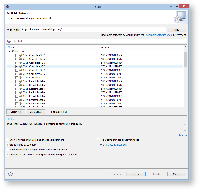This tutorial presents the Xtext framework, a toolsuite for the generation of plain text based model editors. Such textual editors provide syntax highlighting, content assist (ctrl-space), an outline, and much more out-of-the-box. You will start by creating a textual syntax for Turing Machines.
| Table of Contents |
|---|
Preliminaries
There's a few things to do before we dive into the tutorial itself.
Required Software
For this tutorial, we need you to have Eclipse installed:
- Install Eclipse. For what we do, we recommend installing the Eclipse Modeling Tools, with a few extras. Our Wiki page on getting Eclipse has the details: simply follow the instructions for downloading and installing Eclipse and you should be set.
- Open your eclipse instance and install the complete Xtext SDK 2.7.3 from the itemis updatesite: http://download.itemis.de/updates/
Recommended Tutorials
We recommend that you have completed the following tutorials before diving into this one.
- Eclipse Plug-ins and Extension Points
- Eclipse Modeling Framework (EMF)
- This tutorial needs the turingmachine.ecore and the controller you've implemented in the EMF tutorial. If you did not complete the EMF tutorial, you may download a working turing machine metamodel in the next subsection.
Setting Up Your Workspace
If you have already completed the Eclipse Modeling Framework (EMF) tutorial and created your own turing machine metamodel, you are encouraged to use it to perform this tutorial. If you did not (or if you want to start from scratch) feel free to follow the steps of this section to retrieve a working metamodel.
...
The imported projects contain a meta model for Turing machines. (You may notice that this tutorial thus also slips in a perfect opportunity to brush up on your knowledge of Turing machines. Consider it a public service and thank us later.) It does not model the tape or the head, only its states and transitions. It is these Turing machines that we will develop a visualization for over the course of this tutorial.
Creating a Grammar
An Xtext grammar is always related to a specific EMF meta model. The grammar defines a concrete syntax in which instances of the meta model (the abstract syntax) can be serialized and stored. Xtext supports two ways of linking a grammar with a meta model: either creating a grammar for an existing meta model, or creating a grammar first and generating a meta model out of it. Here we will use the former approach, reusing the meta model for Turing Machines that you already defined earlier.
...
Test the new grammar by re-generating the code (after the first time, the GenerateTuring workflow should be available in the run configurations menu) and starting a test instance of Eclipse. Use your newly designed textual syntax for writing a Turing Machine that copies the input word infinitely often.
Formatting
Xtext supports automatic formatting, which is available in the text editor with right-click → Format or ctrl+shift+F. However, the formatter must be configured in order to generate good results. Write a formatter configuration that fits well to your syntax by editing the generated file TuringFormatter in the formatting subpackage. Learn how this is done by reading the Xtext reference documentation → Runtime Concepts → Formatting.
Validation
The generated code includes some automatic validation of models with respect to syntactic issues. If the token sequence in a text file does not conform to the grammar, error markers are shown at appropriate points in the text. However, this should be augmented by semantic validation by checking high-level properties of the model. Implement such a semantic validation by editing the generated file TuringJavaValidator in the validation subpackage. Learn how this is done by reading the Xtext reference documentation →Runtime Concepts → Validation → Custom Validation. You should implement at least the following checks:
- Is there exactly one initial state?
- Are all states reachable through transitions starting from the initial state?
Parsing
The generated code includes a parser for text files in your syntax. This parser is simply used with the same interface as for any other EMF models: resource sets (see the Xtext reference documentation → Integration with EMF and Other EMF Editors). Your final task for this tutorial is to reuse the Turing controller you implemented in the EMF tutorial for simulating Turing Machine models, this time applying it to .tuxt text files. However, instead of using a fixed path to your model file, we will now use a menu contribution in order to set the file path dynamically. This contribution will be put into the popup menu of the Navigator / Project Explorer view by configuring a visibility expression that tests the currently selected (right-clicked) elements. The contribution shall only be visible if the selected files have the extension tuxt, which is assigned to our mighty textual syntax.
...