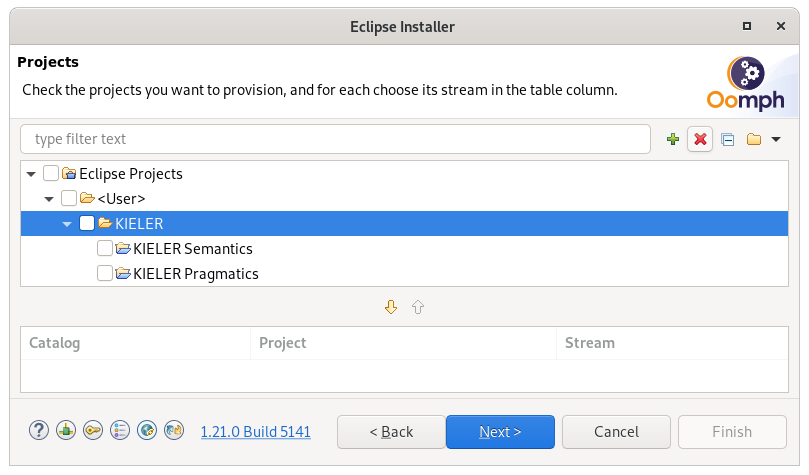Page History
...
Private repositories are now located in the IfI GitLab. There is a separateinternal migration guide for members of our group.
Updating Remote URL
If you have unpushed branches/commits or you want to continue to use your a repository that was initially cloned from our Birbucket system, you have to adjust the remote URL.
- Open a terminal
- Change the current working directory to your local repository
List your existing remotes in order to get the name of the remote you want to change (usually origin)
Code Block $ git remote -v > origin git@git.rtsys.informatik.uni-kiel.de:7999/KIELER/<repo>.git (fetch) > origin git@git.rtsys.informatik.uni-kiel.de:7999/KIELER/<repo>.git (push)
Info The given example uses an URL for access via SSH, if you are using HTTPS, the URL might differ.
- Find the new repository location on GitHub
- Click on clone to inspect the new URL of the repository
Change your remote's URL to the new location using the
git remote set-urlcommand.Code Block $ git remote set-url origin git@github.com:kieler/<repo>.git
(optinal) Verify that the remote URL has changed.
Code Block $ git remote -v > origin git@github.com:kieler/<repo>.git (fetch) > origin git@github.com:kieler/<repo>.git (push)
Oomph Setup
With the migration to GitHub the Oomph setup configurations for the Kieler projects changed. It is necessary to perform fresh installations of you developer Eclipse with the new Oomph setup files, in order to get a correct configuration.
If you already installed an developer Eclipse for Kieler following this guide, you need to perform these steps.
- (optional) If you follow the guide above, you can make sure that you can push all of your outstanding commits before discarding you current developer Eclipse installation.
- Start the Eclipse installer
- Select any product (e.g. Eclipse Product) and click next.
- Select the KIELER folder in the <User> directory and then click the red X in the tool bar.
- Now the old configuration is removed and you can close the installer
- Next follow the new instructions for the Oomph setup that are located in the wiki of the corresponding repository.