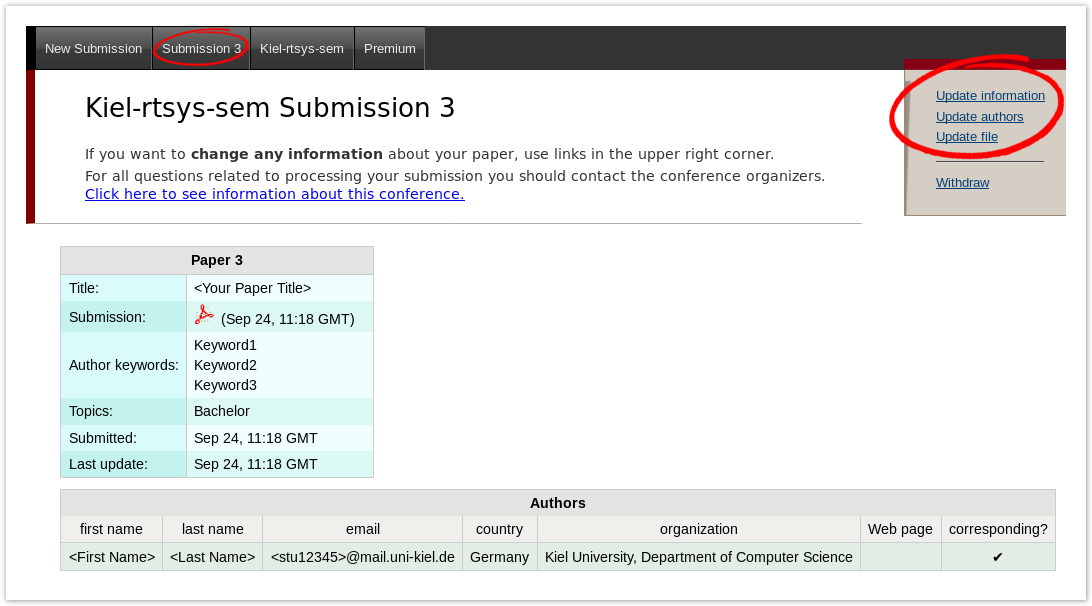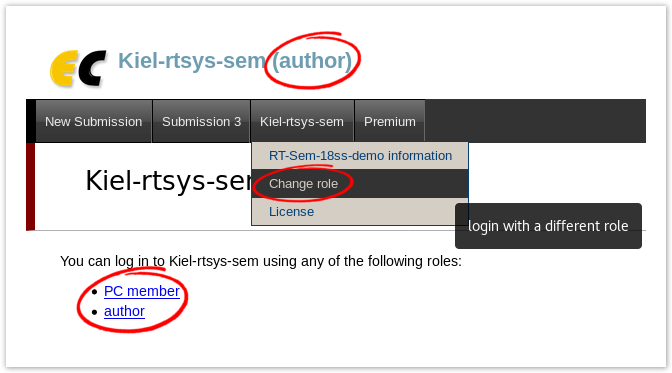...
To create your submission, visit the EasyChair site of the seminar (link provided above). First you need to log in, then you will be asked in role you want to enter, choose the only option: Author. During the seminar you will get an additional role, see RoleplayingPC section. Next, click on the New Submission button in the header bar.
...
After you created a new submission, you can access your submission via the new button Submission <your number> in the header bar.
The page then displays the current state and information of about your submission.
You can update these information using the options in the top right box of this site.
...
Program Committee (PC)
| Anchor | ||
|---|---|---|
|
...
|
...
|
During the seminar (usually after the first deadline) you should have received will receive an invitation into the Program Committee (PC) of the seminar.
This the a prerequisite for the creating reviews, hence make sure reviewing process. Hence it is important that you accept the invitation a.s.a.p.
As soon as you are part of the PC, you have different roles in which you can access the seminar site on EasyChair. The roles have different purposes and permissions.
...
You can change your role by accessing the conference menu (e.g. Kiel-rtsys-sem-18ws) in the top bar an selecting Change role.
...
Writing Reviews
After the deadline for the review versions, you will be assigned as reviewer for two other submissions. You will be notified by mail when the assignment is done. Enter the EasyChair page of the seminar in your PC member role.
Click on Assigned to me in the Review menu and download the paper you are assigned to review (submission column with file/pdf symbol). When you have read the paper and you are ready to write the review click on the + button to create your review.
...