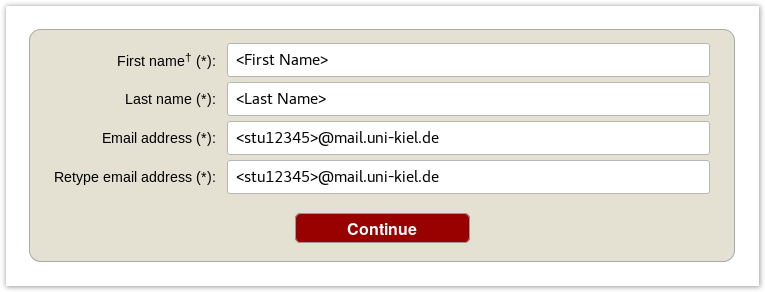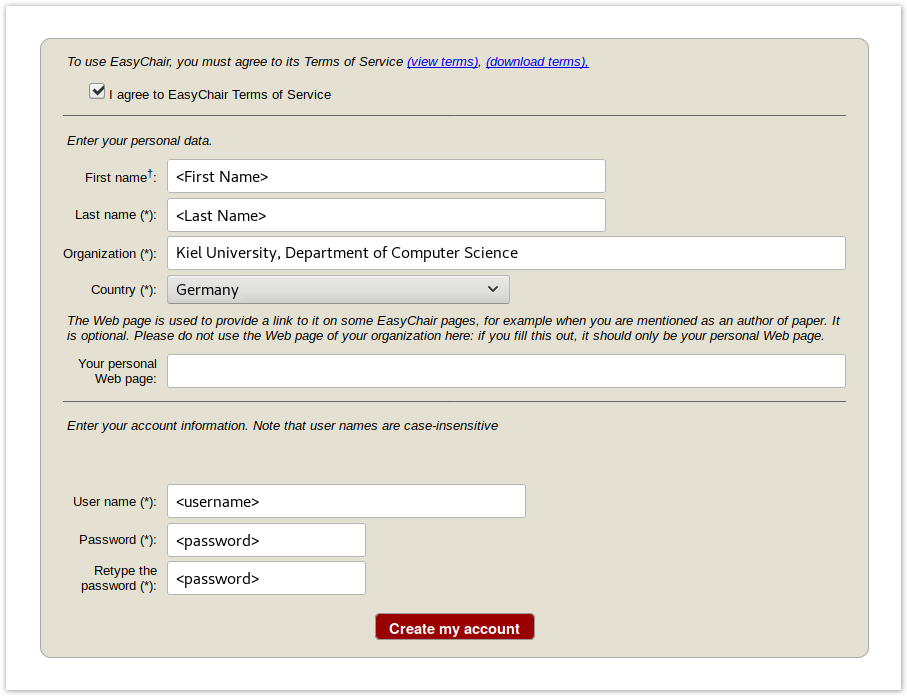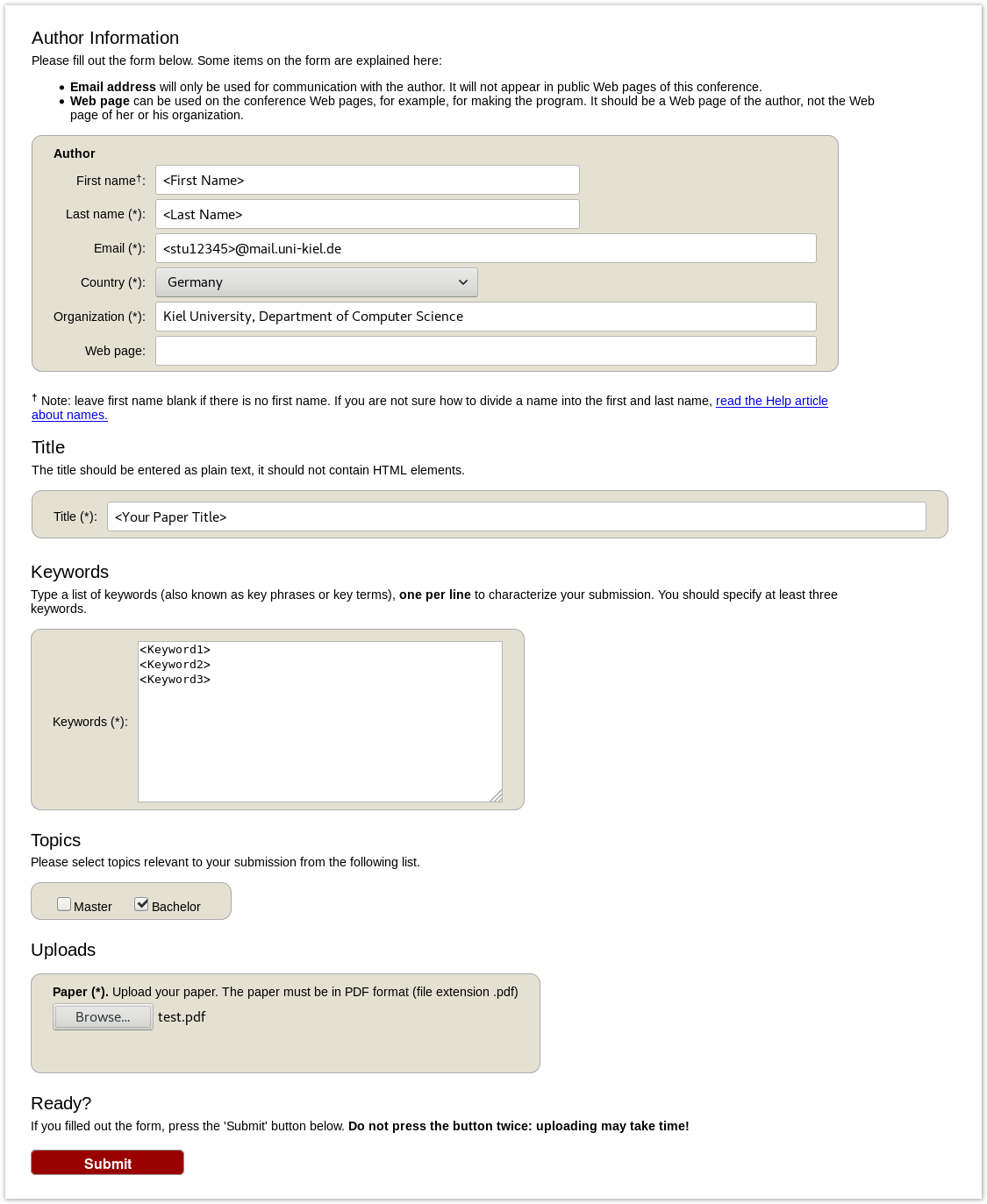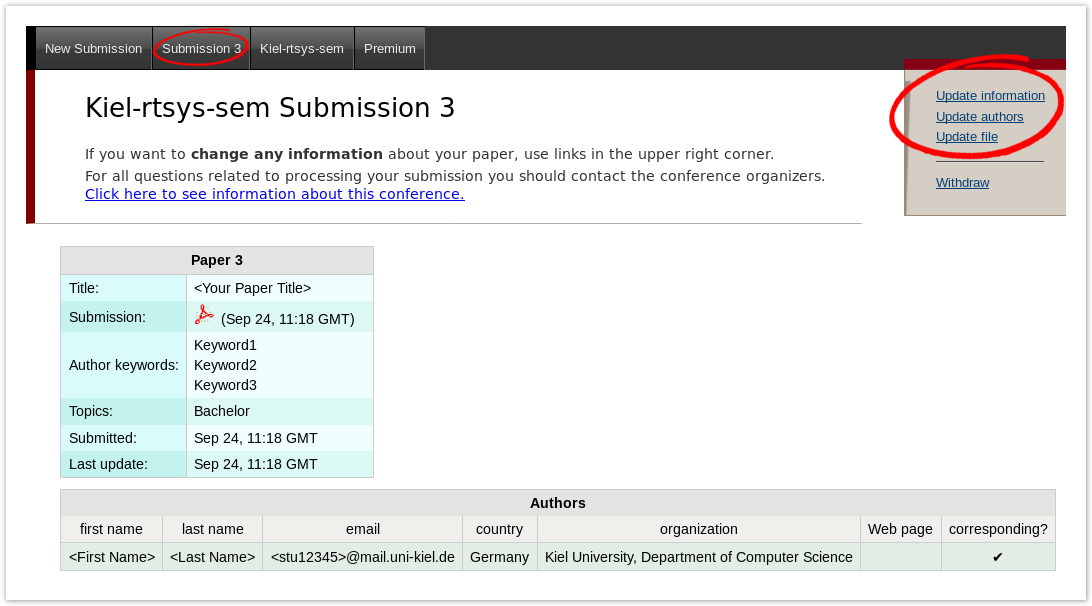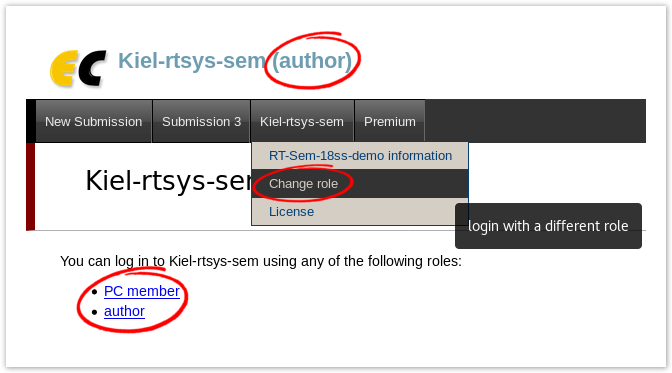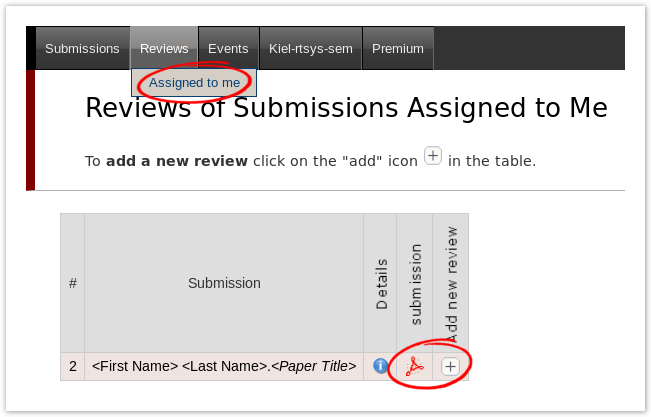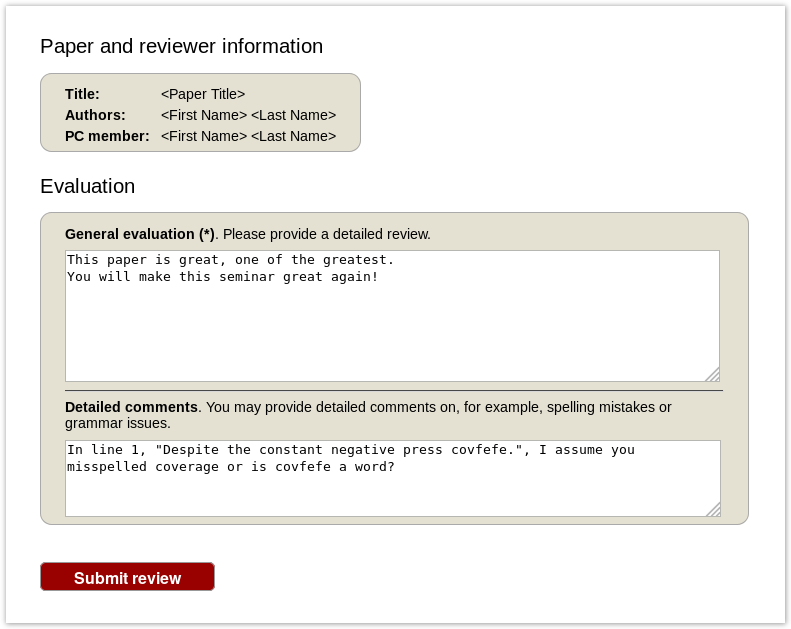Registration
If you do not have an EasyChair account (which is most likely), you need to sign up for an account first.
Go to the registration page. First solve the very challenging Captcha and then fill in your personal data.
Use your university mail address!
You will receive an activation mail with a link. When you navigate to the given site, you nee to provide further information. Choose a username and password and create the account.
Creating a new Submission
To create your submission, visit the EasyChair site of the seminar (link provided above). First you need to log in, then you will be asked in role you want to enter, choose the only option: Author. During the seminar you will get an additional role, see Roleplaying. Next, click on the New Submission button in the header bar.
Complete the form with the information about you and your paper. Note that, all fields are not final and can be changes later on.
Use the New Submission option only once for your first submission!
All following uploads of your paper and milestone submissions must be updates of your existing submission (see next section).
Updating your Submission
After you created a new submission, you can access your submission via the new button Submission <your number> in the header bar.
The page then displays the current state and information of your submission.
You can update these information using the options in the top right box of this site.
Roleplaying
During the seminar (usually after the first deadline) you should have received an invitation into the Program Committee (PC) of the seminar.
This the a prerequisite for the creating reviews, hence make sure you accept the invitation a.s.a.p.
As soon as you are part of the PC, you have different roles in which you can access the seminar site on EasyChair. The roles have different purposes and permissions.
| Role | Purpose |
|---|---|
| Author | Create and update your submission |
| PC member | Create and view reviews |
This means you cannot edit your submission when you are in the PC role and you cannot create reviews in the Author role.
Changing your role
When you access the EasyChair page of the seminar you are usually ask in which role you want to enter.
Your current role is always displayed in parentheses after the seminar title at the top of the page.
You can change your role by accessing the conference menu (e.g. Kiel-rtsys-sem-18ws) in the top bar an selecting Change role.
Reviewing
After the deadline for the review versions, you will be assigned as reviewer for two other submissions. You will be notified by mail when the assignment is done. Enter the EasyChair page of the seminar in your PC member role.
Click on Assigned to me in the Review menu and download the paper you are assigned to review (submission column with file/pdf symbol). When you have read the paper and you are ready to write the review click on the + button to create your review.
Complete the review form and submit it.
When all reviews are finished, you will receive an Email with the reviews for your paper.
Alternatively you can log in as PC member and access the review of your paper via the Reviews menu → All submissions.