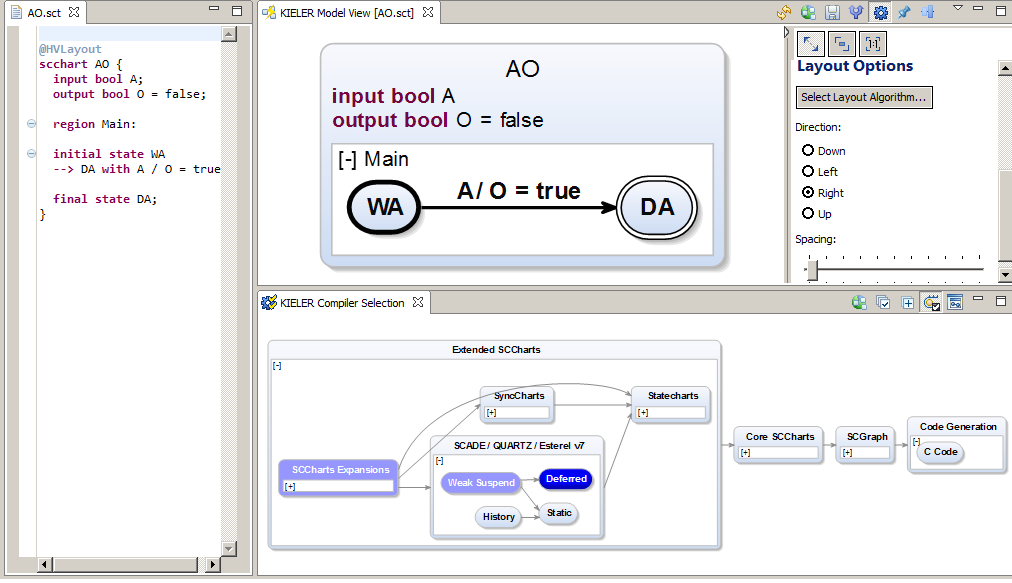Page History
...
There are currently three different ways to compile an SCChart. In the following we will explain all three. The oldest way is to apply transformations on SCCharts textual SCT files via the context menu. Unless you use an older version of KIELER where the other alternatives are not present you are NOT advised to use the context menu as there are more convenient compilation ways. A more integrated compilation is the one described in Section 3.2 where the KIELER Compiler Selection View is used. The most simple way to try the SCCharts compiler is to use the online compiler as explained in Section 3.3 which also explains how to use the compiler from a make file using the command line.
3.
...
You can do several transformations on SCCharts (*.sct files). Just right click the file you want to transform in the project explorer and select the Transform SCChart sub menu. As abo is already a Core SCCart you do not need the core transformations. Click the All Normalize Transformations, this will do the Split Trigger and Effects and the Surface and Depth transformations together (in this order).
After performing a transformation the transformed SCChart will open (together with it's KLighD diagram visualization):
Now generate the Sequentially Constructive Graph (SCG) from the normalized form. You do this also in the context menu of the Project Explorer by selecting the *.normalized.sct and choosing Generate SCG. When selecting the abo.normalized.scg file the SCG diagram will be automatically synthesized (you may also want to re-arrange the KLigD view by dragging in to the right side again).
You can now populate the SCG automatically with dependency data. Choose Transform SCG -> SCG with Dependency Data from the context menu (left side). This will result in the following SCG (right side).
Now populate the SCG with basic block information (left side). The SCG with calculated basic blocks will look like this (right side).
The next step in compilation is the (more fine grained) calculate of scheduling blocks (left side). The populated SCG with scheduling information looks like this (right side).
The SCG is now ready to be sequentialized. A primitive scheduler currently is included in KIELER but more elaborate ones are already in the pipe line (left side). The sequentialized SCG looks like this (right side).
From here its only a short hop to C code. Transform the sequentialized SCG into an S Tick Function (left side). When opening the S file (abo.normalized.seq.s) this already is very c like code (right side).
Selecting Generate SC will produce a C file:
...
2
...
KIELER Compiler Selection
You can also use our new KielerCompiler Selection View (Windows->Show View->Other->KIELER Simulation->KIELER Compiler Selection):
...
In the KIELER Compiler Selection View you are then able to select the transformations that you would like to be applied to the currently opened model (textual SCT editor). The selected transformations are marked blue. There might be light blue marked transformations that are marked automatically because they are required by the current selected transformation to run BEFORE. You can disable this feature (which is not recommended in most cases but may be suitable for debugging single transformations).
3.3 Alternative
...
: Online Compiler / Command Line Compiler
Instead of using the compiler inside the KIELER tool itself you can also use the command line version or use our new SCCharts online compiler.
...