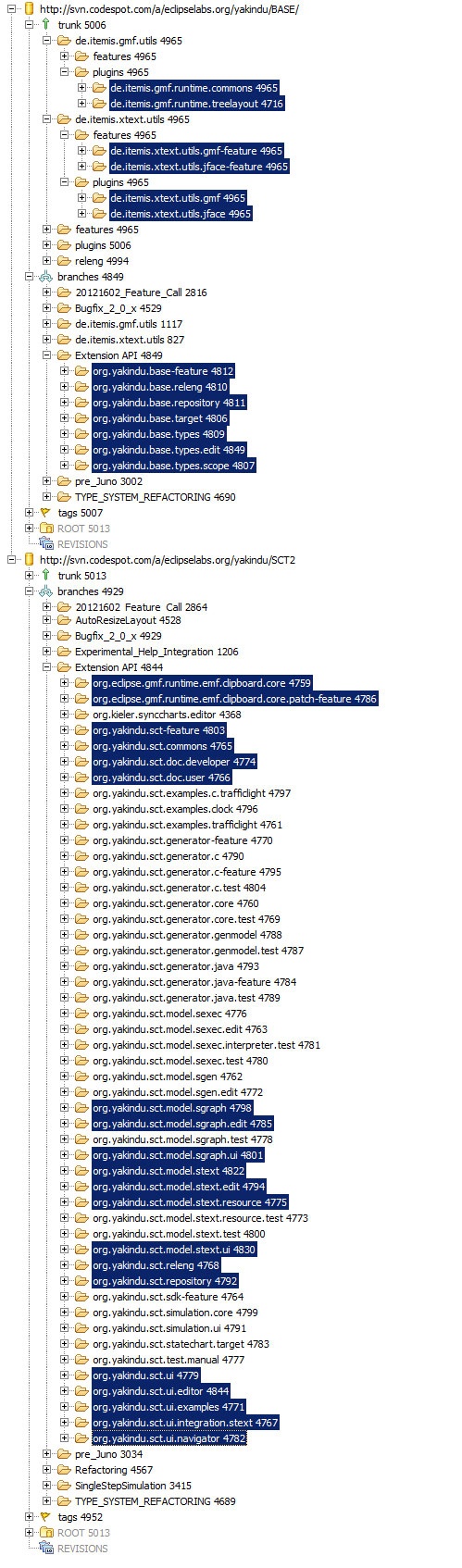Page History
| Table of Contents |
|---|
Install YAKINDU Statechart Tools (SCT) 2.0 from Source Code
Download the BASE module:
svn checkout http://svn.codespot.com/a/eclipselabs.org/yakindu/BASE/branches/Extension API/
Download the SCT2 project:
svn checkout http://svn.codespot.com/a/eclipselabs.org/yakindu/SCT2/branches/Extension API/
ATTENTION: You still need svn checkout http://svn.codespot.com/a/eclipselabs.org/yakindu/trunk for de.itemis.gmf.utils and de.itemis.xtext.utils!
Get YAKINDU extended Editor Source Code
change your git branch to wah/mt
Note icon false git checkout wah/mt
get the code
Note icon false git pull
Add the Source Code to your Eclipse Project
- select from the menu bar File -> Import
- choose General -> Existing Projects into Workspace and click Next
- choose select root directory and click associated Browse
under Projects select the following projects from KIELER semantics GIT repository at ssh://git@git.rtsys.informatik.uni-kiel.de:7999/KIELER/semantics.git:
Info icon false de.cau.cs.kieler.yakindu.sccharts.model.scchartstext
de.cau.cs.kieler.yakindu.sccharts.model.scchartstext.tests
de.cau.cs.kieler.yakindu.sccharts.model.scchartstext.ui
de.cau.cs.kieler.yakindu.sccharts.ui.editor
de.cau.cs.kieler.yakindu.sccharts.ui.integration.scchartstext
de.cau.cs.kieler.yakindu.synccharts.model.text
de.cau.cs.kieler.yakindu.synccharts.model.text.tests
de.cau.cs.kieler.yakindu.synccharts.model.text.ui
de.cau.cs.kieler.yakindu.synccharts.ui.editor
de.cau.cs.kieler.yakindu.synccharts.ui.integration.textunder Projects select the following projects from itemis yakindu SVN repository:
The selection of the following listed plugins from the two BASE and SCT2
repositories is illustrated in the left figure:Info icon false de.itemis.gmf.runtime.commons-feature
de.itemis.xtext.utils.gmf-feature
de.itemis.xtext.utils.jface-feature
org.yakindu.base-feature
org.yakindu.base.releng
org.yakindu.base.repository
org.yakindu.base.target
org.yakindu.sct.doc.userde.itemis.gmf.runtime.commons
de.itemis.gmf.runtime.treelayout
de.itemis.xtext.utils.gmf
de.itemis.xtext.utils.jface
org.yakindu.base.types
org.yakindu.base.types.edit
org.yakindu.base.types.scope
org.yakindu.sct.commons
org.yakindu.sct.model.sgraph
org.yakindu.sct.model.sgraph.edit
org.yakindu.sct.model.sgraph.ui
org.yakindu.sct.model.stext
org.yakindu.sct.model.stext.edit
org.yakindu.sct.model.stext.resource
org.yakindu.sct.model.stext.ui
org.yakindu.sct.ui
org.yakindu.sct.ui.editor
org.yakindu.sct.ui.integration.stext- click Finish to start the import
Eclipse Run Configuration
- Select Run / Run Configurations from the menu.
- Double click on "Eclipse Application".
- Give the name. (Example: "YAKINDU Runtime")
- Select the "Arguments" Tab
- Add -XX:MaxPermSize=196m to VM arguments
Important notice
To run yakindu properly you need an eclipse container application
To run yakindu in KIELER add kieler.core and kieler.core.ui