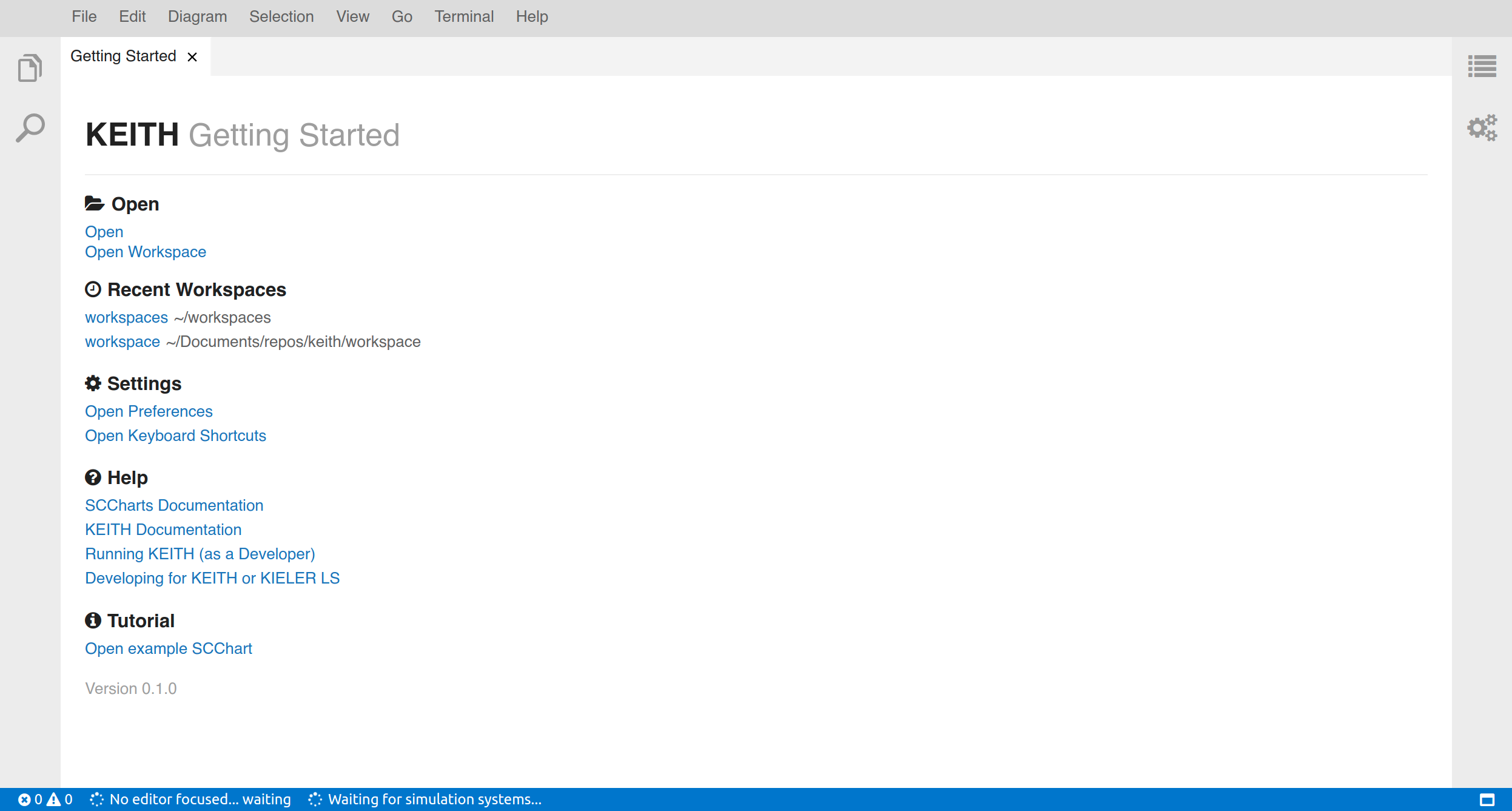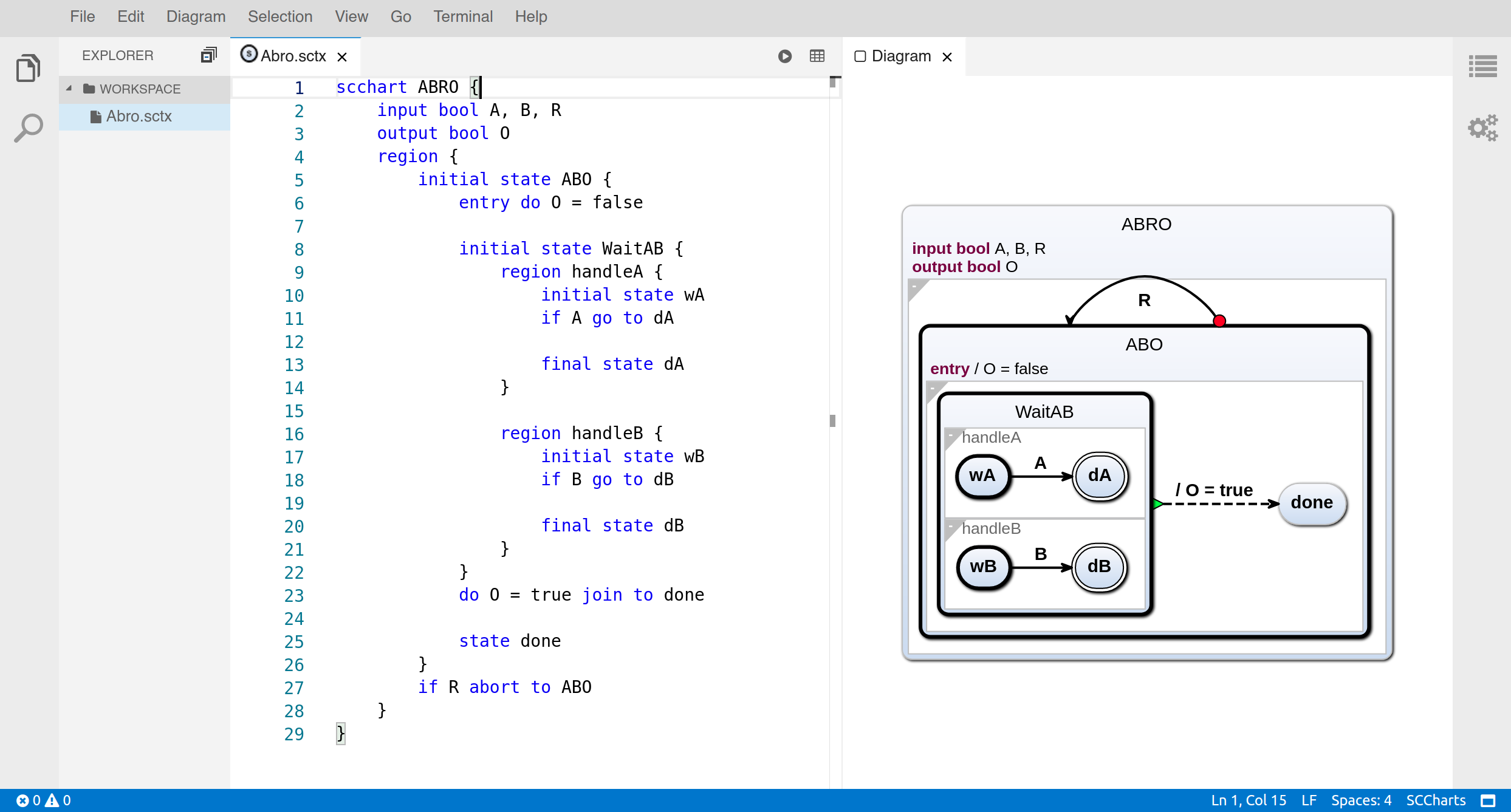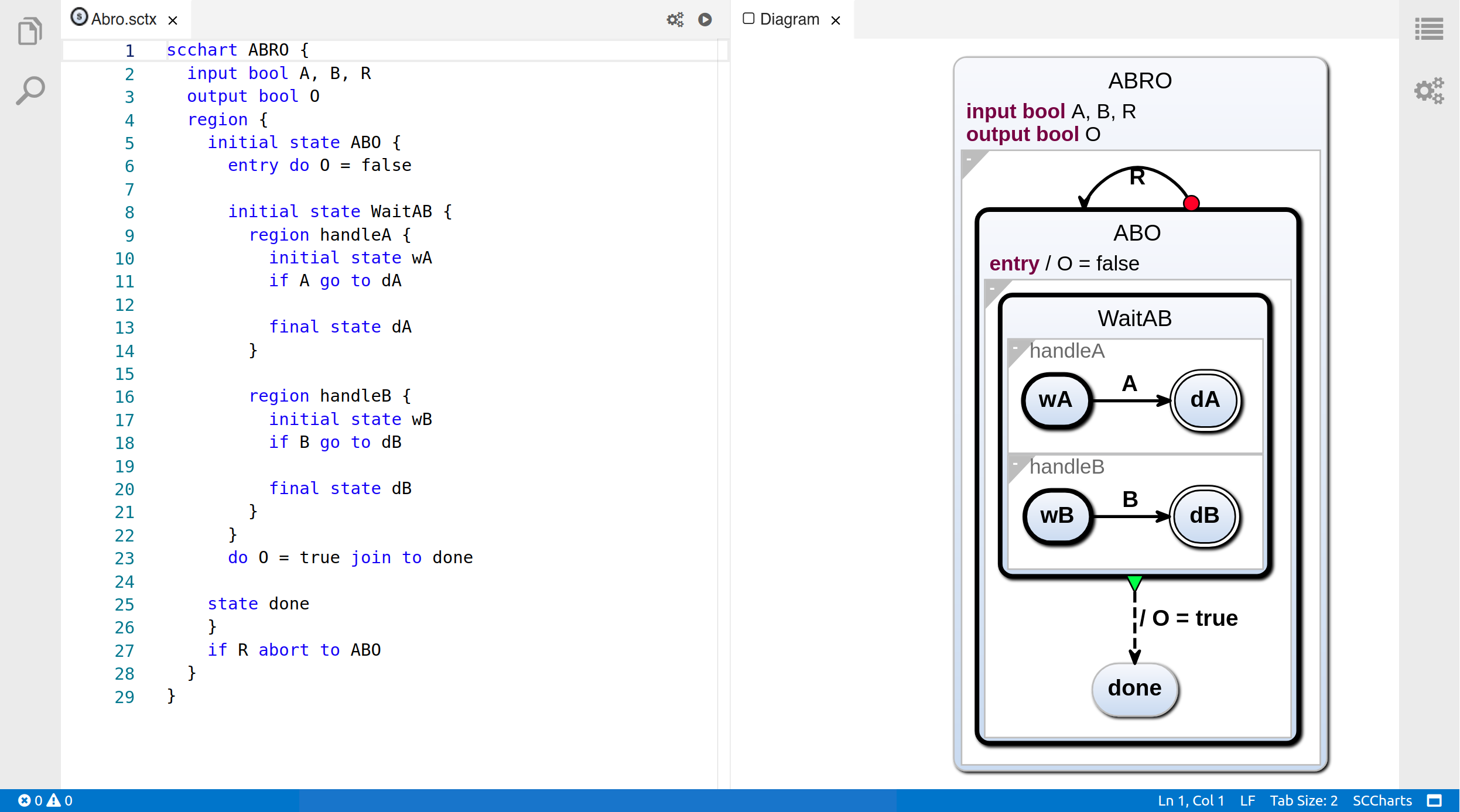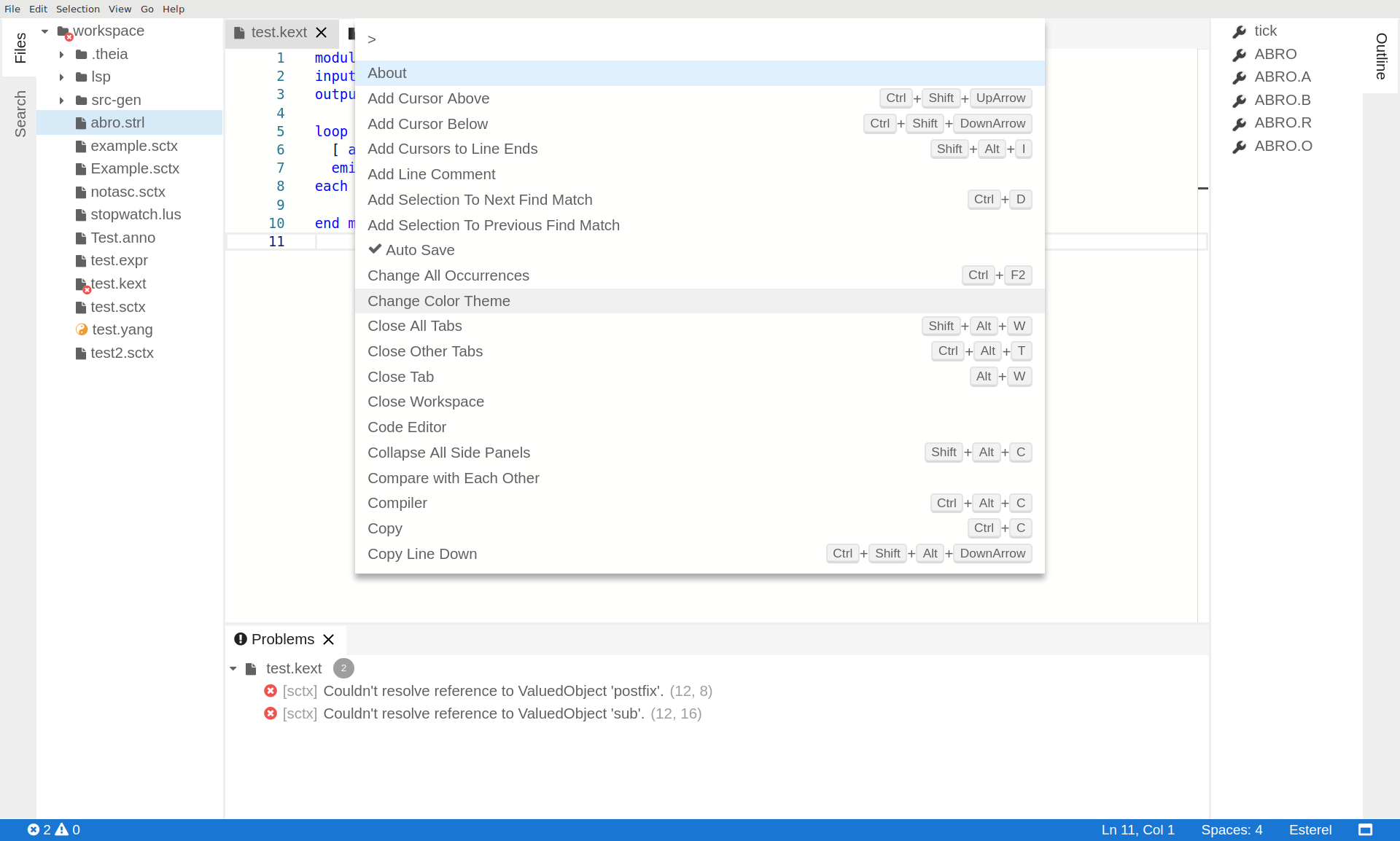KEITH[1][2] is an IDE based on KIELER[3]. It uses KIELER as a language server to provide rich client features for SCCharts[4], Lustre, Esterel, ELK, KGraph, and some intermediary languages.
KEITH user experience is heavily influenced by VSCode, since the underlying IDE framework Theia is heavily influenced by it. The user should be able to use this tool without clicking buttons in extensive dialogs. THis influences the design and user story as described in TODO
KEITH runs in a browser. You can either start KEITH and connect to an url (i.e. localhost:3000) via a browser (this will henceforth be called the browser version of KEITH), or start an electron app with a browser that runs KEITH inside (henceforth called the electron version of KEITH). Since the electron app might use a different chromium browser some UI elements might be displayed differently, but both version work the same. The electron version is bundled via the electron-builder framework to build an appimage or an archive into the henceforth called product. Both version have two alternatives to connect to the language server (LS). KEITH can connect to the LS via a socket. This is the only way to debug the LS. In the product KEITH connects to the LS via stdio/out and has to know the relative path to the LS application.
Normally the browser version is used for debugging and the electron version is delivered as download, but both work the same and you can also use the developer tools inside the electron version to debug the application.
You can download the nightly build for the KEITH electron app and the language server here (currently no working build for MacOS).
Downloads
KEITH Nightly: https://rtsys.informatik.uni-kiel.de/~kieler/files/nightly/sccharts-integration/
KEITH Language Server: https://rtsys.informatik.uni-kiel.de/~kieler/files/nightly/sccharts-integration/
[1] Sören Domrös. Moving Model-Driven Engineering from Eclipse to Web Technologies, November 2018
[2] Niklas Rentz. Moving Transient Views from Eclipse to Web Technologies, November 2018
[3] Reinhard von Hanxleden, Hauke Fuhrmann, and Miro Spönemann. “KIELER—The KIELIntegrated Environment for Layout Eclipse Rich Client”. In:Proceedings of the Design,Automation and Test in Europe University Booth (DATE ’11). Grenoble, France, 2011.
[4] Reinhard von Hanxleden, Björn Duderstadt, Christian Motika, Steven Smyth, Michael Mendler, Joaquín Aguado, Stephen Mercer, and Owen O’Brien. SCCharts: Sequentially Constructive Statecharts for Safety-Critical Applications. In Proc. ACM SIGPLAN Conference on Programming Language Design and Implementation (PLDI’14), Edinburgh, UK, June 2014.
Using KEITH
Hint
You can navigate through the snapshots via Alt+G/Alt+J
Hint
If the electron desktop app is used F1>Reload Window fixes almost anything. It is equivalent to a restart
The command palette
The command palette opens by pressing F1 or opening it via the menu View>Find Command...
The command palette can be searched commands and supports regular expressions. The displayed commands have of a name (on the left side) and optionally a shortcut to invoke them (on the right side of the command palette).
Via Ctrl+P the workspace can be searched for files to open. This can also be access via F1 and deleting the > character in the command palette.
Modeling SCCharts
See Quick Start Guide#ModelingSCCharts for details.