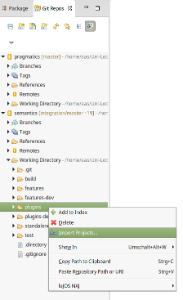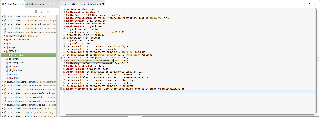Page History
...
- Click the button Add an existing local Git Repository to this view in the Git Repositories view and enter the local path.
- Import the plugin projects that you need.
Importing Plugins to the Eclipse Workspace
In the Git Repository View, perform Right-click
...
> Import Projects... on the Working directory or Plugins folder. Hit Next. In the following dialog you can Deselect all and afterwards select the plugins that you need for your developing task.
For example, if you want to start KIELER with SCCharts you need to import
all core plugins (core.*) from the semantics and pragmatics repositories
- all SCCharts plugins (sccharts.*) from the semantics repository, unless sccharts.prio.dependencies, sccharts.prio.dependencies.klighd, sccharts.prio.s, sccharts.prio.sim.s
- all required plugins for the already imported ones
As a result you will have the following plugin projects in your workspace:
- From the pragmatics repo: core, core.kgraph, core.kgraph.text, core.kgraph.text.ui, core.kivi, core.krendering, core.krendering.extensions, core.ui, kiml, kiml.formats, kiml.graphviz.dot, kiml.graphviz.layouter, kiml.service, kiml.ui, klay.layered, klighd, klighd.piccolo, klighd.ui, edu.umd.cs.piccolo
- From the semantics repo: core.annotations, core.annotations.edit, core.annotations.text, core.annotations.text.ui, core.kexpressions, core.kexpressions.edit, core.kexpressions.keffects, core.kexpressions.keffects.edit, core.kexpressions.keffects.ui, core.kexpressions.text, core.kexpressions.text.ui, core.kexpressions.ui, core.model, core.perspectives, core.product, kex, kex.ui, kico, kico.klighd, kico.ui, kitt, kitt.klighd, klay.layered, klighd, klighd.piccolo, klighd.ui, prom, s, s.sc, s.sim, s.sim.kivi, s.sim.sc, s.sim.sj, s.sj, s.ui, sc, sccharts, sccharts.edit, sccharts.editor, sccharts.eso, sccharts.kivi, sccharts.klighd, sccharts.prom, sccharts.s, sccharts.scg, sccharts.sim.c, sccharts.sim.s, sccharts.text, sccharts.text.ui, scg, scg.s, scl, sim.benchmark, sim.instructions, sim.kiem, sim.kiem.config, sim.kiem.ui.datacomponent, sim.kivi, sim.signals, sjl, org.freemarker, org.json
Troubleshooting / Resolving Plugin Dependencies
If there are errors in your workspace, they are most likely the result of missing plugins. To solve this, check if the MANIFEST.MF file of the project has error markers. Import missing plugin dependencies if required.
After all dependencies are solved and there are still errors, you should clean your workspace via Project > Clean > All projects.
If there are errors in an xtend-gen folder you can delete this folder so that the contents are re-compiled. (It sometimes happens that this folder is not deleted as part of the clean.)
There should not be any errors after all required plugins are imported and compiled correctly.
Updating the Repository
Your working copy must be clean before you can merge any updates into it. Therefore, always commit your changes locally before you pull. If you don't want to commit them into the master branch, commit them into a new branch. Note that pulling is the same as fetching remote changes and merging them into your local branch. Since a normal merge operation is involved, this can lead to conflicts, which need to be resolved as described below. Note that pulling always merges the remote changes into your current branch. If that's not what you want, checkout the correct branch first or just do a fetch.
...