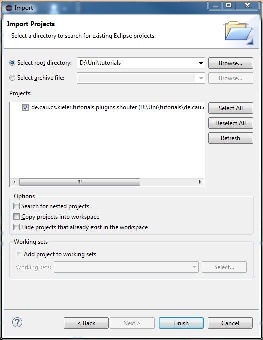...
- Download the zip file with an example plug-in from our Stash. Unzip the file.
- Open the context menu within the Package-Explorer (on the very left, right-click the empty space).
- Select Import. Then chose General > Existing Projects into Workspace.
- Browse to the location where you unzipped the downloaded plug-in. Click open. Check the checkbox in front of the
de.cau.cs.kieler.tutorials.plugins.shouterplug-in and press Finish.
...
- Click Run > Run Configurations...
- Right-click Eclipse Application and click New. Set the configuration's name to
Eclipse Test. - On the Plug-ins tab, set Launch with to plug-ins selected below only.
- Click Deselect All.
- Check the Workspace item in the tree.
- Check the
org.eclipse.ui.ide.applicationplugins under Target Platform - Click Add Required Plug-ins. Press it twice (just to be sure!).
- Click Apply to save your changes and then Debug Run to start an Eclipse instance to test with.
- In the newly started Eclipse, open the context menu of the Project Explorer.
- You should see a Hello Shouter entry which shouts out Hello if you press it.
Note that you can run your configuration also by using the debug button in the main menu. In that case you will be able to use debug features and code changes will be directly active in your Eclipse instance after saving. In the rather rare cases where this is impossible you will be notified.
Creating Your First Plug-in
...