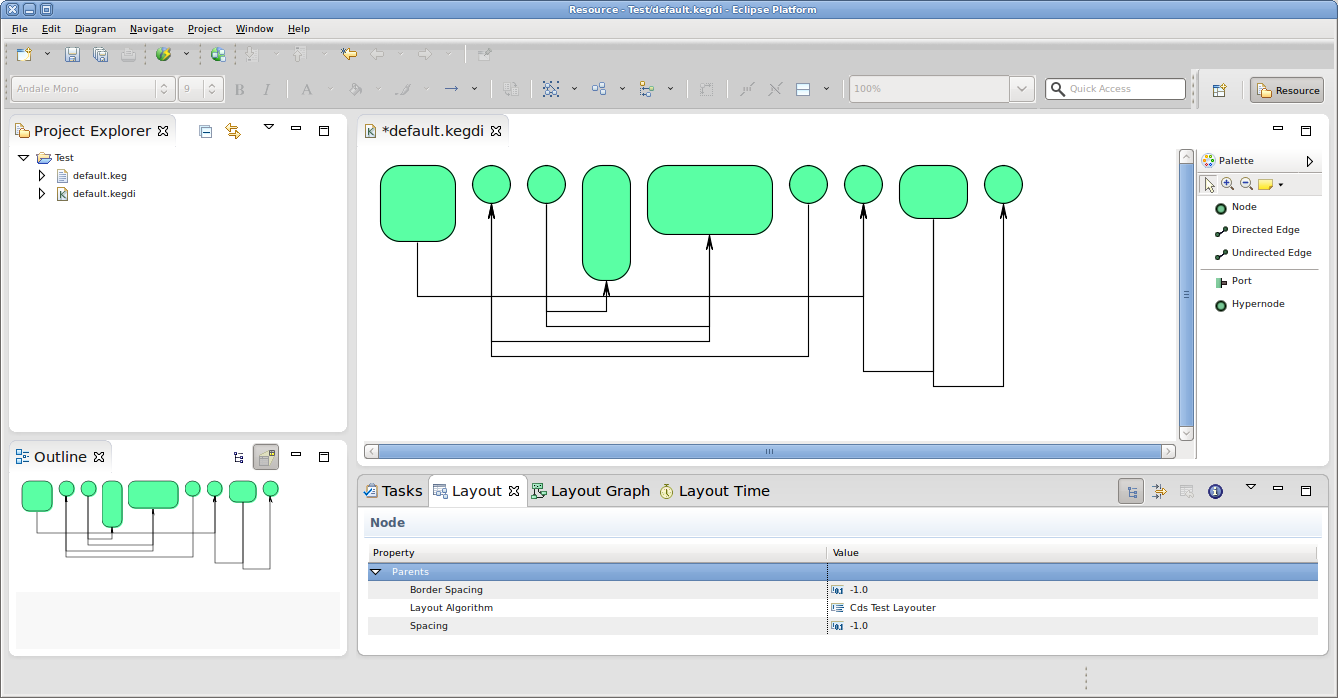| Warning | ||
|---|---|---|
| ||
This tutorial is still being worked on. Don't start working on it just yet. |
Welcome to the second tutorial! We will work our way through installing a proper Eclipse setup and developing a first very basic layout algorithm. The layout algorithm will integrate with KIML (KIELER Infrastructure for Meta-Layout), our very own framework that connects graphical editors with layout algorithms. Once you're finished, you should be able to create new Eclipse plug-ins and know how to write layout algorithms for KIML. And you should have a running Eclipse-based application that should look something like this:
| Warning | ||
|---|---|---|
| ||
Insert screen shot of final application. |
| Warning | ||
|---|---|---|
| ||
Insert link to presentation slides. |
| Table of Contents |
|---|
Preliminaries
...
As far as KIML and layout algorithms are concerned, you can always refer to our Wiki which has a section about KIML and the KIELER layout projects. The documentation is not complete, however, so feel free to ask Miro or Christoph Daniel for help if you have questions that the documentation fails to answer.
...
Add the following constants:
Code Block language java /** default value for spacing between nodes. */ private static final float DEFAULT_SPACING = 15.0f;
Use the following code as the skeleton of the
doLayout(...)method:Code Block language java progressMonitor.begin("Login_name layouter", 1); KShapeLayout parentLayout = layoutNodeparentNode.getData(KShapeLayout.class); float objectSpacing = parentLayout.getPRopertygetProperty(LayoutOptions.SPACING); if (objectSpacing < 0) { objectSpacing = DEFAULT_SPACING; } float borderSpacing = parentLayout.getProperty(LayoutOptions.BORDER_SPACING); if (borderSpacing < 0) { borderSpacing = DEFAULT_SPACING; } // TODO: Insert actual layout code. progressMonitor.done();Put the following code at the end of the
doLayout(...)method:Code Block language java progressMonitor.done();
This exercise will introduce the usage of the Eclipse Plugin Development Environment for developing new layout algorithms to be used in Eclipse diagram editors. Replace each <login> by your own login name (e.g. msp), and each <Login> by your login name with capitalized first letter (e.g. Msp). For any questions contact msp.
- Implement the layout provider class
- Add the following constant to the class:
/** default value for spacing between nodes. */ private static final float DEFAULT_SPACING = 15.0f;
- Write the following lines at the beginning of the
doLayoutmethod:progressMonitor.begin("<Login> Layouter", 1); KShapeLayout parentLayout = layoutNode.getData(KShapeLayout.class); float objectSpacing = parentLayout.getProperty(LayoutOptions.SPACING); if (objectSpacing < 0) { objectSpacing = DEFAULT_SPACING; } float borderSpacing = parentLayout.getProperty(LayoutOptions.BORDER_SPACING); if (borderSpacing < 0) { borderSpacing = DEFAULT_SPACING; }
- Write the following line at the end of the
doLayoutmethod:progressMonitor.done();
- Implement the rest of the layouter such that the nodes of the input graph are all put in a row.
- See the KGraph and KLayoutData data structures: the input is a KNode and holds the nodes of the graph in its list of children
- Iterate over the nodes in the
getChildren()list of thelayoutNodeinput - Retrieve the size of a node using the following code:
KShapeLayout nodeLayout = node.getData(KShapeLayout.class); float width = nodeLayout.getWidth(); float height = nodeLayout.getHeight();
- Set the position (x, y) of a node's upper left corner using the following code:
nodeLayout.setXpos(x); nodeLayout.setYpos(y);
objectSpacingshall be the spacing to be left between each pair of nodes.borderSpacingshall be the spacing to be left to the borders of the drawing: the first node's coordinates shall be (borderSpacing, borderSpacing).- At the end of the method, set the width and height of
parentLayoutso that it is large enough to hold the whole drawing, including borders. - Edges may be ignored for now.
- Open the file META-INF/MANIFEST.MF → Extensions tab
- Add an extension for de.cau.cs.kieler.kiml.layout.layoutProviders
- Right-click the extension → New → layoutProvider
- Set name to <Login> Test Layouter, class to de.cau.cs.rtprak.<login>.tutorial2.<Login>LayoutProvider
- Right-click the new layoutProvider → New → knownOption, set option to de.cau.cs.kieler.spacing
- Add another knownOption, set to de.cau.cs.kieler.borderSpacing
- Run → Run Configurations... → right-click Eclipse Application → New
- Name: Layout
- For testing the layouter, a new workspace location will be created; you may configure its destination in Workspace Data → Location
- Add the program arguments
-debug -consoleLogin the Arguments tab. - Go to Plug-ins tab, select Launch with: plug-ins selected below only
- Deselect All, activate Workspace checkbox, Add Required Plug-ins, Apply, Run
- Test the layouter in the new Eclipse instance:
- New → Project... → General → Project, name test
- Right-click test project → New → Other... → KEG Diagram (TODO: if graphs shall be created in another way, describe it here)
- Create a graph using the palette on the right.
- Window → Show View → Other... → KIELER → Layout
- While the graph diagram is open, set Layout Provider or Type in the Layout view to <Login> Test Layouter.
- Open the additional views Layout Graph and Layout Time.
- Trigger layout with the KIELER Layout button in the toolbar or Ctrl+R L (first Ctrl+R, then L).
- See the direct input and output of your algorithm in the Layout Graph view.
- See the execution time analysis in the Layout Time view.
- Implement another class EdgeRouter.
- Add the following method:
/**
* Route the edges that are connected with the children of the given node.
* @param parentNode the parent node of the input graph
*/
public void routeEdges(final KNode parentNode) {
getMonitor().begin("Edge Routing", 1);
getMonitor().done();
} - Add the following code to the end of the
doLayoutmethod in your layout provider:EdgeRouter edgeRouter = new EdgeRouter(); edgeRouter.routeEdges(layoutNode);
- Implement the
routeEdgesmethod:- Each edge shall be drawn with three line segments: one vertical segment starting below the source node, one horizonzal segment, and another vertical segment ending below the target node.
- The horizontal segments of two different edges shall not have the same y-coordinate; for consecutive edges, the distance between their horizontal segments shall equal
objectSpacing. - See the attached image test-drawing.png for an example.
- Find the edges using
getOutgoingEdges()orgetIncomingEdges()on a node. - Get the edge layout of an edge to set bend points using this code:
KEdgeLayout edgeLayout = edge.getData(KEdgeLayout.class);
- Create a bend point using this code:
KPoint point = KLayoutDataFactory.eINSTANCE.createKPoint();
- Use the
getBendPoints()list on theedgeLayoutto add bend points (clear the list first to remove points from the previous layout). - Set the values of the points returned by
getSourcePoint()andgetTargetPoint()according to the positions where the edge leaves its source node and reches its target node.
- Add the following method:
- Use your previous run configuration to test the edge router.It is now time to write the code that places the nodes.Your code should place them next to each other in a row, as seen in the screenshot at the beginning of the tutorial.
| Info | |||||
|---|---|---|---|---|---|
| |||||
The following tips might come in handy...
|
Before you can test your layout code, you will have to register your new layout provider with KIML.
- Open the
META-INF/MANIFEST.MFfile again and switch to the Extensions tab. - Add an extension for
de.cau.cs.kieler.kiml.layout.layoutProviders. - Right-click the extension and click New > layoutAlgorithm.
- Set the name to
Login_name Test Layouterand the class to your layout provider class name. - Right-click the new layoutAlgorithm and click New > knownOption. Set option to
de.cau.cs.kieler.spacing. - Add another knownOption for
de.cau.cs.kieler.borderSpacing. - Save the editor.
We will now have to add a new run configuration that will start an Eclipse instance with your layout code loaded into the application, ready to be used.
- Click Run > Debug Configurations...
- Right-click Eclipse Application and click New. Set the configuration's name to
Layout Test. - In the Arguments tab, make sure the the program arguments include
-debugand-consoleLog. - On the Plug-ins tab, set Launch with to plug-ins selected below only. Click Deselect All, check the Workspace item in the tree, and click Add Required Plug-ins.
- Click Apply to save your changes and then Debug to start an Eclipse instance to test with.
Test the layouter in your new Eclipse instance:
- Click New > Project... > General > Project and set the project name to something like
Test. - Right-click the new project and click New > Empty KEG Graph. Enter a meaningful name and click Finish.
- Put a few nodes into the diagram. To properly test your code, you will want to vary the sizes of the nodes. It may also be a good idea to get into the habit of giving each node a different name, such as N1, N2, etc. This will help you later if you have to debug your algorithm.
- Open the Layout view through Window > Show View > Other... > KIELER Layout > Layout.
- With your KEG diagram selected, set the Layout Algorithm option in the Layout view to your new algorithm.
- Save your KEG diagram.
- Trigger automatic layout by clicking the layout button in the toolbar, or by hitting Ctrl+R L (first Ctrl+R, then L).
| Info | ||
|---|---|---|
| ||
You can see the direct output of your algorithm and the time it took to run it through the Layout Graph and Layout Time views. The views are available through the |
Once you're satisfied with your node placement code, it's time to take care of edge routing.
Add a new method that will implement the edge routing using the following skeleton code:
Code Block language java /** * Routes the edges connecting the nodes in the given graph. * * @param parentNode the graph whose edges to route. * @param yStart y coordinate of the start of the edge routing area. * @param objectSpacing the object spacing. * @return height used for edge routing. */ private float routeEdges(final KNode parentNode, final float yStart, final float objectSpacing) { // TODO: Implement edge routing return 0; }- Add a call to
routeEdges(...)in yourdoLayout(...)method and implement the latter.
| Info | |||||
|---|---|---|---|---|---|
| |||||
Here's a few tips for implementing the edge routing:
|
Once you're done implementing the edge routing code, test it by running your debug configuration again, as before.
Before You Run Away...
...don't forget to commit your layout algorithm to your repository, and to push your commits to the tutorial repository on our server. If it's not there, we won't be able to see your work!