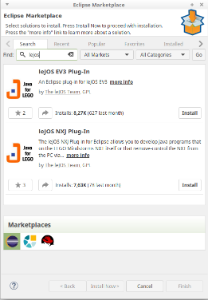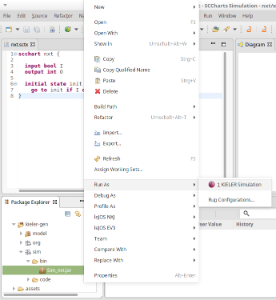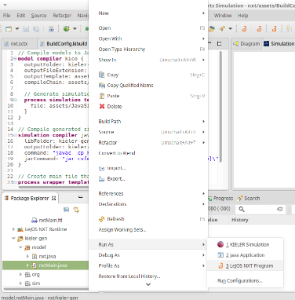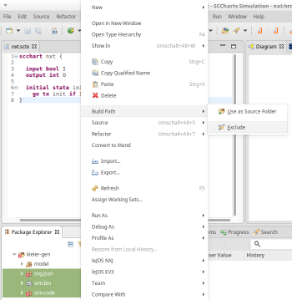Page History
Program LEGO Mindstorms with leJOS and SCCharts
| Table of Contents | ||
|---|---|---|
|
...
Overview
Mindstorms is a product family from Lego, with sensors, motors and a programmable brick. The newest iteration of the product family is the EV3 programmable brick. Its predecessors are NXT and RCX. In the following we will see how to develop applications for the NXT brick.
...
...
Download and install leJOS
Download and extract the newest archives for your Operating System from Sourceforce (Linux/Mac) or use the Setup.exe (Windows).
The further installation is explained in detail at httphttps://wwwlejos.lejossourceforge.orgio/nxt/nxj/tutorial/Preliminaries/GettingStarted.htm.
Do not forget to flash the download leJOS firmware to the Mindstorms brick as explained in the tutorial!
Known issues
Linux
On Linux there is an issue when uploading the firmware because of a kernel module (http://ubuntuforums.org/showthread.php?t=1123633). If you can't upload the firmware with your Linux OS, add blacklist cdc_acm at the very end of the file /etc/modprobe.d/blacklist.conf. Afterwards execute sudo rmmod cdc_acm. This will remove the cdc_acm module from the kernel and prevent its restart. Now try to flash the firmware again.
Another issue is that the development package of libusb has to be installed. On Ubuntu you can do this by using sudo apt-get install libusb-dev.
You may have to restart your PC.
If the ant tasks fails because jni.h is missing edit the build.xml in line 12 from <condition property="jni.include.dir" value="${java.home}/../include"> to <condition property="jni.include.dir" value="${java.home}/include">
Furthermore, to use USB connection, a java library has to be compiled via ant. To do this perform cd /path/to/leJOS/build and start ant. If the ant build tool is not installed on your system, you can do so via sudo apt-get install ant.
Windows
The setup.exe of the current LEGO Fantom driver for Windows (1.2.0) has an awkward issue. If you get an error message (Developer Error) because an .msi file could not be found, don't panic. The file is part of the downladed archive (in the Products folder) but you have to start it manually.
Mac OS X
The leJOS NXJ tools require a 32 Bit version of Java. However, newer 32 Bit versions of Java are not longer available for Mac. Thus to use leJOS the installation of Java 1.6 is required, which is the last one that supports a 32 Bit mode. You can download the installer for Java 1.6 from https://support.apple.com/kb/dl1572?locale=en_US. It will install Java 1.6 to /System/Library/Frameworks/JavaVM.framework/Versions/1.6.0/Home so that the environment variable LEJOS_NXT_JAVA_HOME, which is set in the installation instructions, points to the correct path.
The environment variable LEJOS_NXT_JAVA_HOME is set in the installation tutorial by editing ~/.profile. However, on a Mac the environment variables defined in this file are not visible for GUI Applications, only for apps started from terminal. Thus to use leJOS together with KIELER, one either has to start KIELER from terminal or set the environment variable so that all GUI applications can access it. However, this does not seem to be trivial on Mac (see also http://stackoverflow.com/questions/135688/setting-environment-variables-in-os-x).
Test the Mindstorm
A simple Hello World application for the Mindstorms is developed as part of the leJOS tutorial http://www.lejos.org/nxt/nxj/tutorial/Preliminaries/FirstProgram.htm
If this works with your device, you are able to start using KIELER to develop applications for the NXT brick.
Download and Configure KIELER
Download and unpack the nightly build of KIELER for your OS. It is available at the Downloads page.
Note: Java 1.8 is needed on all operating systems. With Java 1.7 not all plugins of KIELER will be loaded. Furthermore on Windows, you will need to download the 32 Bit version of KIELER – even if you have a 64 bit operating system! Otherwise flashing the brick and uploading to the brick will fail.
The Eclipse plugin for leJOS
There is an Eclipse plugin for leJOS which adds a project creation wizard and launch configuration to the platform.
- You have to install it via the Eclipse Marketplace (Help > Eclipse Marketplace...).
OR - Install the plugin manually (Help > Install new Software...). Use the following update site
If you have an NXT brick, install the leJOS NXJ Plug-in. If you have an EV3 brick, install the leJOS EV3 plugin.
Tip: To speed up the installation, uncheck the option "Contact all update sites during install to find required software". This will reduce the installation time from drastically (around 30 seconds instead 10 minutes).
After the installation, the plugin requires a little configuration. Go to Window > Preferences > leJOS NXJ (Window > Preferences > leJOS EV3 respectively) and enter the base directory of your leJOS installation in the NXJ_HOME field.
For EV3, the plugin requires the IP address to connect to the brick (it may work without, but its safer to directly set the name. Reduces headache ). Check Connect to named brick and enter the IP adress of the brick (displayed on the brick at startup).
Creating an Example Project
The following shows how to create a project, which will turn on a light if a button is pressed.
Create a new project:
- Choose File > New > Project > KIELER SCCharts > SCCharts Project
- In the project creation wizard that opens, select Mindstorms NXJ or Mindstorms EV3 (depending on your brick) as environment and hit finish
- The project wizard from the leJOS plugin opens. Set the project name to Flashlight and click finish.
- The project is created and the model file is opened in an editor (This might take a few seconds).
Edit the Model:
Change the contents of the model file to the following code and save it.
| Code Block | ||||||
|---|---|---|---|---|---|---|
| ||||||
scchart Flashlight {
@Wrapper TouchSensor, S4
input bool button;
@Wrapper Floodlight, S1
output bool light;
initial state lightOff
--> lightOn with button / light = true;
state lightOn
--> lightOff with !button / light = false;
} |
This model will start in the state lightOff. If the button is pressed, it will turn on the light and change to the corresponding state, where the light is turned off, as soon as the button is not pressed anymore.
The annotations on the input and output variable are used to define which wrapper code is used to set / read them. @Wrapper TouchSensor, S4 will set the input variable to true iff the touch sensor on the port S4 is pressed. @Wrapper Floodlight, S1 on the output variable will turn on the red led of the light sensor that is attatched to port S1 iff the variable is true.
The available wrapper code snippets are defined in the directory assets/snippets in ftl files (FreeMarker template files). The table below gives an overview of the available wrapper code snippets.
Note: The Floodlight of the EV3 has a pretty high latency when switching between on and off.
Note: To view ftl files with highlighting, you may want to install the FreeMarker IDE feature from the JBoss Tools. However, this is not necessary to work with KIELER. JBoss Tools is available in the Eclipse Market Place and via update site. The update site for stable releases is http://download.jboss.org/jbosstools/neon/stable/updates/ . Note that only the FreeMarker IDE feature is required (Abridged JBoss Tools > FreeMarker IDE).
Build the Project:
The model is now ready to be compiled. Compilation is done in the background when the project is built. There are two ways to build a project: manually using Project > Build Project, or automatically via Project > Build Automatically. If the automatic build is enabled, resources are built when they are saved.
Building the project will create a new folder kieler-gen in which all results are saved. This includes the compiled code from the model, an executable simulation for the model and wrapper code that is ready to be deployed to the Mindstorms Brick.
The simulation is saved as JAR file in kieler-gen/sim/bin and can be started via Right Click > Run as > KIELER Simulation. Models and variables of a running simulation are displayed in the Data Pool View.
Besides the simulation, the finished wrapper code that can be uploaded to the Mindstorms brick is created as part of the project build. It is saved in kieler-gen/model. To upload it to the Mindstorms brick, use Right Click > Run as > leJOS NXT Program.
Excluding the Simulation from the NXT Build
It is necessary to exclude the simulation directory and org.json directory inside kieler-gen from the NXT project specific build via Right Click > Build Path > Exclude. Afterwards the project has to be build again to remove all error markers in these directories.
Normally the NXT project attempts to compile all Java files in the kieler-gen directory for the platform. However, the simulation that is generated is not targeted at the Mindstorms brick and has compilation errors. It is compiled separately by KIELER.
Available Wrapper Code Snippets
There are several wrapper code snippets that can be used as annotations on input and output variables in the model file. These snippets are inserted in the main file template as part of the project build. The available snippets are listed below.
For sensors, the port has to be on of S1, S2, S3, S4.
For motors / actuators the port has to be one of A, B, C, D.
...
Resets a clock, such that the full time intervall of the clock has to elapse, before the clock will be set to true again.
If autoFalse is true, the reset variable will be set to false automatically.
...
Delays the execution until the tick loop takes at least as long as the given target duration.
The input variable is set to the actual tick loop duration.
...
Should be used on the very first input variable in the model, such that waiting is the last action in the tick loop.
In case the actual tick loop duration is longer than the target duration, the modeler can provide some error handling.
...
Sets the input variable to the current system time (milliseconds). The model can add to this variable to get a new value. This is the next system time the tick function will be called.
In other words, the next tick function call is delayed until the wake up time has been reached.
For instance the statement nextTickWakeUp += 500 could be used to call the tick function again in 500 milliseconds, if nextTickWakeUp is an input with the corresponding annotation.
...
Should be used on the very last input variable in the model, such that waiting and settings the system time is the last action done, before the tick function call.
...
Reads the value of a light sensor.
If percentValue is true, the a percent value is retured, based on the light sensor calibration.
...
input
output
...
input
output
...
Lets a motor rotate the variable value in degrees. This is only done if the value is unequal zero. If the value is negative, the motor rotates backwards. The variable is set to zero afterwards, such that setting the variable once to a value X, will let the motor rotate X degrees.
...
Plays a sequence of tones in either ascending or descending tone frequency if the variable is true.
The variable is set to false automatically.
...
direction has to be one of Up, Down
default volume is 10
...
Not available on NXT
mode hat to be one of Angle, Rate
...
Resets a gyroscope if the variable is true.
If autoReset is true, the variable is set to false automatically.
...
Using the Remote Console (RConsole)
The display of the NXT brick is rather small compared to a Monitor. To ease debugging, one can print to a Remote Console (RConsole), if the USB cable is connected. This enables easier collection for example of sensor data.
To use the RConsole, uncomment the RConsole lines in the wrapper code template Main.ftl. Start the nxjconsoleviewer tool in the bin directory of your leJOS installation. Now, when starting the application, the brick tries to connect with the nxjconsoleviewer. Press the Connect button. If connected succesfully, RConsole.println(...) commands will be written to this window.
The EV3 brick has a similar feature. However it does not require any code changes. Just run the ev3console program in the bin directory of your leJOS installation from command line. The output of the brick will be printed to this command line.
Problem Solving
The following presents typical issues and how to solve them.
...
"java.lang.UnsupportedClassVersionError"
"unsupported major.minor version"
...
This Java instance does not support a 32-bit JVM. Please install the desired version.
...
After installing leJOS make sure that all commands are available in the PATH.
Make sure that this is also the case for gcc or javac/java if you plan to simulate your model.
You might have to start KIELER from the console to access all comands in the PATH.
Known issues or remarks
Linux
You can switch your currently used java version via sudo update-alternatives --config java
You can find a guide to install leJOS and all dependencies here: https://wiki.ubuntuusers.de/LeJOS_f%C3%BCr_Lego_NXT/. You need to add the LEJOS_NXT_JAVA_HOME environment variable (which should point to your java 8 installation).
You can flash your NXT using KIELER if you configure the LEJOS_HOME in KIELER via preferences>lejos>...
On Linux there is an issue when uploading the firmware because of a kernel module (http://ubuntuforums.org/showthread.php?t=1123633). If you can't upload the firmware with your Linux OS, add blacklist cdc_acm at the very end of the file /etc/modprobe.d/blacklist.conf. Afterwards execute sudo rmmod cdc_acm. This will remove the cdc_acm module from the kernel and prevent its restart. Now try to flash the firmware again.
Another issue is that the development package of libusb has to be installed. On Ubuntu you can do this by using sudo apt-get install libusb-dev.
(Only necessary if your current java jdk has a higher version than java 8): If the ant tasks fails because jni.h is missing edit the build.xml in line 12 from <condition property="jni.include.dir" value="${java.home}/../include"> to <condition property="jni.include.dir" value="${java.home}/include"> if you use java 11 or later, since this was build for java 8 where the java executable was in /jre/bin and not in /bin.
Furthermore, to use USB connection, a java library has to be compiled via ant. To do this perform cd /path/to/leJOS/build and start ant. If the ant build tool is not installed on your system, you can do so via sudo apt-get install ant.
On Linux there is an issue that the NXT is found, but uploading any file to it does not progress after Found nxt <name>. Try to connect via bluetooth (-b option) if this is the case.
Windows
leJOS requires a 32 java installation as mentioned in the leJOS setup guide, Java 8 is confirmed to work.
The setup.exe of the current LEGO Fantom driver for Windows (1.2.0) has an awkward issue. If you get an error message (Developer Error) because an .msi file could not be found, don't panic. The file is part of the downoladed archive (in the Products folder) but you have to start it manually. You may also try to install the necessary drivers by following the Guide to install on Windows 10 on Reddit.
If you get a runtime error when starting the setup.exe also don't panic. The file is part of the downloaded archive (in the Products folder) but you have to start it manually.
If installing the fantom driver fails or does not work try to connect via bluetooth.
Mac OS X
The leJOS NXJ tools require a 32 Bit version of Java. However, newer 32 Bit versions of Java are not longer available for Mac. Thus to use leJOS the installation of Java 1.6 is required, which is the last one that supports a 32 Bit mode. You can download the installer for Java 1.6 from https://support.apple.com/kb/dl1572?locale=en_US. It will install Java 1.6 to /System/Library/Frameworks/JavaVM.framework/Versions/1.6.0/Home so that the environment variable LEJOS_NXT_JAVA_HOME, which is set in the installation instructions, points to the correct path.
The environment variable LEJOS_NXT_JAVA_HOME is set in the installation tutorial by editing ~/.profile. However, on a Mac the environment variables defined in this file are not visible for GUI Applications, only for apps started from terminal. Thus to use leJOS together with KIELER, one either has to start KIELER from terminal or set the environment variable so that all GUI applications can access it. However, this does not seem to be trivial on Mac (see also http://stackoverflow.com/questions/135688/setting-environment-variables-in-os-x).
...
Test the Mindstorm
A simple Hello World application for the Mindstorms is developed as part of the leJOS tutorial.
If get a compilation error, set the java compliance level (target and source are necessary if you are using java 11 or something like that and have not set LEJOS_NXT_JAVA_HOME to a java 8 installation).
| Code Block |
|---|
nxjc -target 1.8 -source 1.8 HelloWorld.java |
If this works with your device, you are able to start using KIELER to develop applications for the NXT brick. However you might still need a java 1.8 or lower, since KIELER does not add target and source per default.
Renaming your NXT brick
If you plan to use bluetooth to connect to your NXT it might help to change the name of your NXt brick.
You can do that via the nxjbrowse command (if USB does not connect add the -b option).
Select your NXT and click connect.
Via Set Name the name of your brick can be changed.
...
Download and Configure KIELER
Download and unpack the nightly build of KIELER for your OS. It is available at the Downloads page. No configuration is needed.
You do not need the preinstalled NXJ plugin in KIELER, but leJOS has to be installed and all commands have to be in the PATH.
| Info |
|---|
You may want to start KIELER from the terminal otherwise the nxj commands may not be visible. |
...
Creating an Example Project
The following shows how to create a project, which will turn on a light if a button is pressed.
Create a new project:
- Choose File > New > Project > General > Project (do never convert your project in an Xtext-project)
- The project is created.
- Create a SCChart inside the project.
- Open the SCCharts modeling perspective (Window > Perspective > Open Perspective > Other)
- Edit the model
- Compile the model using the KIELER compiler (using the Netlist-Based Deployment (NXT) compilation system)
Edit the Model:
Change the contents of the model file to the following code and save it.
| Code Block | ||||||
|---|---|---|---|---|---|---|
| ||||||
scchart Floodlight {
input bool @macro "Button", "ENTER" button
output bool @macro "Floodlight", "S1" light
initial state lightOff
if button do light = true go to lightOn
state lightOn
if !button do light = false go to lightOff
} |
This model will start in the state lightOff. If the button is pressed, it will turn on the light and change to the corresponding state, where the light is turned off, as soon as the button is not pressed anymore.
The annotations on the input and output variable are used to define which wrapper code is used to set / read them. @macro "Button", "ENTER" will set the input variable to true iff the orange enter button is pressed. @macro "Floodlight", "S1" on the output variable will turn on the red led of the light sensor that is attached to port S1 iff the variable is true.
The available wrapper code snippets are defined below.
Note: The Floodlight of the EV3 has a pretty high latency when switching between on and off.
Compile the model:
Select the Netlist-Based Deployment (NXJ) or Netlist-Based Deployment (NXJ) Bluetooth to deploy to the NXT.
This compilation chain is accessible via the KIELER Compiler View.
Available Wrapper Code Snippets
There are several wrapper code snippets that can be used as annotations on input and output variables in the model file. These snippets are inserted in the main file template as part of the project build. The available snippets are listed here.
...
Using the Remote Console (RConsole)
The display of the NXT brick is rather small compared to a Monitor. To ease debugging, one can print to a Remote Console (RConsole). This enables easier collection for example of sensor data.
Use the RConsole compilation system to deploy to the NXT (Currently called Netlist-Based Deployment (NXT) via RConsole). Start the nxjconsoleviewer tool. Now, when starting the application, the brick tries to connect with the nxjconsoleviewer. Press the Connect button. If connected succesfully, RConsole.println(...) commands will be written to this window.
To stop this nxt is this mode the ENTER and ESC button (orange and dark grey) have to be pressed at the same time. Yu have to disconnect and reconnect via the nxjconsoleviewer tool if you restart the application.
The EV3 brick has a similar feature. However it does not require any code changes. Just run the ev3console program in the bin directory of your leJOS installation from command line. The output of the brick will be printed to this command line.
...
Problem Solving
The following presents typical issues and how to solve them.
| Issue | Typical Error Messages | Description | Solution |
|---|---|---|---|
| leJOS EV3 does not support Java 8 | "java.lang.UnsupportedClassVersionError" "unsupported major.minor version" | You compile the sources in your project with Java 8 and upload them to the brick. However the lejos EV3 does not support Java 8 | Go to the project properties and switch to Java 7 (Right Click on project > Properties > Java Compiler > Compiler compliance level) |
Uploading to the brick does not respond | You compile a file successfully and when uploading the result, the connected brick is found. Anyway the upload does not terminate and does not react. | Flash the brick with the current leJOS firmware. If the brick is recognized correctly and the attempt to upload a compiled file fails then the firmware on the brick might be outdated. If connecting via bluetooth works add -b to the uxjupload/nxj command. | |
| Compilation and uploading works from command line but not when using KIELER | This Java instance does not support a 32-bit JVM. Please install the desired version. | You can compile and upload code to the brick using the command line tools but when using KIELER an error message apprears because Java does not support 32-bit JVM. | Set the LEJOS_NXT_JAVA_HOME environment variable, such that it points to an 32-bit JDK and is visible for GUI applications (or at least KIELER). The process to do so differs on every OS. As alternative, execute KIELER from terminal. |
| Brick does nothing after program finished and prints "Program exit" | A program was uploaded and finished without errors. Afterwards the brick prints "Program exit" but does not open the main menu. | This is normal behaviour if uploading a program in debug mode instead run mode (Debug As instead Run As in Eclipse). To get back to the main menu, press the ENTER and ESCAPE button of the brick at the same time. | |
| Cannot simulate but compile | Javac/gcc not found | Javac and gcc have to be available in the path | Add javac/gcc to your path |
| Cannot simulate but compile | Cannot find file | KIELER has no rights to write to the file system | Use a workspace in which KIELER has write access |
| LEFT and RIGHT button cannot be pressed at the same time | If you press the ENTER and LEFT button both are true, if you press the ENTER and RIGHT button both are true. If you press the LEFT and RIGHT button only the LEFT button is true. | Do not write a program that requires the LEFT and RIGHT button to be presssed at the same time. | |
| Too many variables | No more than 255 fields expected | If your generated Java Code uses more than 255 variables it cannot run on the NXT. | Try using less super states or concurrent regions (during actions create concurrent regions). |
| KIELER and compilation use two different java versions | Main has been compiled by a more recent version of the Java Runtime (class file version 55.0), | Make sure KIELER uses the same java version as the one in the path (for example Java 11). Lejos can still use java 8, if you set the LEJOS_NXT_JAVA_HOME variable (in windows this is a 32-bit java installation) | |
| NXT program cannot be stopped in RConsole mode | You deploy a program to the NXT with RConsole enabled | Press Esc (dark grey button) and Enter (organge Button) at the same time |