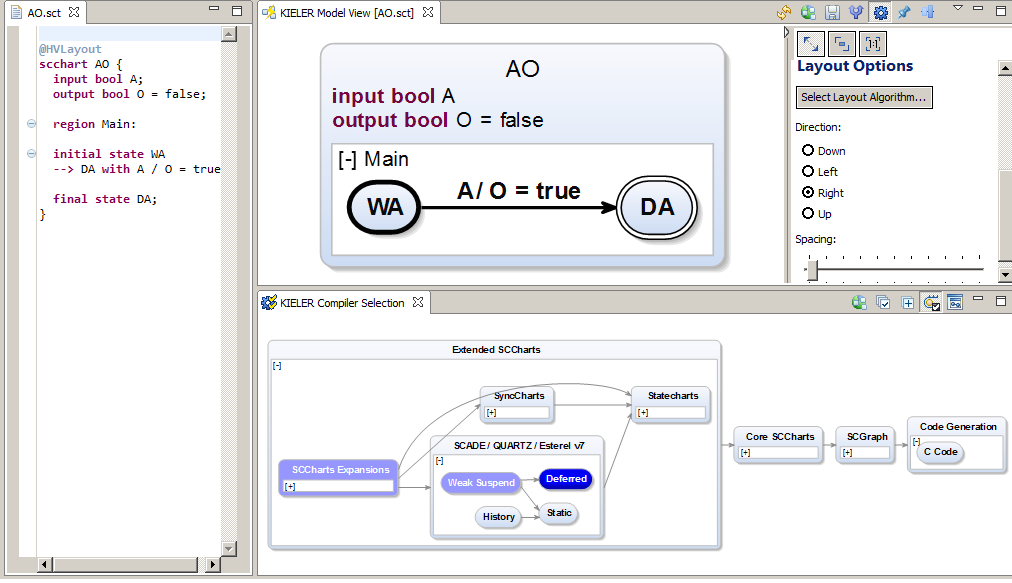Page History
Modeling & Compiling SCCharts with KIELER
This tutorial should guide you if you like to model SCCharts with KIELER and use the circuit based software synthesis path as explained in our [1] PLDI'14 submission. We will show you how to
...
We will use a simple example here in order to illustrate the process. Please refer to the SCCharts superpage for the project status and known limitations. If you are interested in the source code you can find instruction how to download and compile it here: Getting Started.
See a list of the evaluated examples at the end.
[1] PLDI submission: http://rtsys.informatik.uni-kiel.de/~biblio/downloads/papers/pldi14-submitted.pdf
In addition to the step-by-step tutorial guide below we also captured a video that shows each of the explained steps (of Section 3.1.):
...
Download location: http://rtsys.informatik.uni-kiel.de/~kieler/files/pldi14/sccharts.swf
1. Download & Start KIELER
Download a suitable KIELER version for your operation system. The zip bundles are fully compiled and ready-to-run, they do not need any further installation process. Just save and extract them to/at the location of your choice and start the KIELER executable.
...
Now you can proceed in modeling an SCChart as explained below.
2. Model an SCChart
Right-click on a project and create a (text) File:
...
You will now see how to generate a C tick function.
3. Compile an SCChart
There are currently three different ways to compile an SCChart. In the following we will explain all three. The oldest way is to apply transformations on SCCharts textual SCT files via the context menu. Unless you use an older version of KIELER where the other alternatives are not present you are NOT advised to use the context menu as there are more convenient compilation ways. A more integrated compilation is the one described in Section 3.2 where the KIELER Compiler Selection View is used. The most simple way to try the SCCharts compiler is to use the online compiler as explained in Section 3.3 which also explains how to use the compiler from a make file using the command line.
3.2 KIELER Compiler Selection
You can also use our new KielerCompiler Selection View (Windows->Show View->Other->KIELER Simulation->KIELER Compiler Selection):
...
In the KIELER Compiler Selection View you are then able to select the transformations that you would like to be applied to the currently opened model (textual SCT editor). The selected transformations are marked blue. There might be light blue marked transformations that are marked automatically because they are required by the current selected transformation to run BEFORE. You can disable this feature (which is not recommended in most cases but may be suitable for debugging single transformations).
3.3 Alternative: Online Compiler / Command Line Compiler
Instead of using the compiler inside the KIELER tool itself you can also use the command line version or use our new SCCharts online compiler.
4. More Examples
Under the following link, you find the examples used for evaluation. Be advised that there currently is no tool integrated evaluation possible. Please refer to the SCCharts superpage for the project status and known limitations. Find the list of Examples used for evaluation here.