- Created by Alexander Schulz-Rosengarten, last modified by Steven Smyth on Jan 13, 2020
Related Publications
Steven Smyth and Alexander Schulz-Rosengarten and Reinhard von Hanxleden. Towards Interactive Compilation Models. In Proceedings of the 8th International Symposium on Leveraging Applications of Formal Methods, Verification and Validation (ISoLA 2018), volume 11244 of LNCS, page 246–260, Limassol, Cyprus, November 2018. Springer.
In this tutorial we will set up a plugin for KiCo compilation and create processor and compilation system that will convert a text file into a text file with all upper case characters.
Setup Dependencies
To use and develop with KiCo you need to setup or integrate the KiCo framework into your Eclipse IDE. There are two scenarios:
- If you are a KIELER developer, you can set up your KIELER development IDE by following our Oomph setup tutorial
- If you want to use your own eclipse setup, you can use our updatesite to install KiCo
- Go to Help > Install New Software
- Enter our release updatesite (http://rtsys.informatik.uni-kiel.de/~kieler/updatesite/) or the nightly (http://rtsys.informatik.uni-kiel.de/~kieler/updatesite/nightly/semantics/) if you want to get the latest features and fixes immediately.
- Select the KIELER Semantics Framework feature (see screenshot). You may also want to add KIELER SCCharts, as it is required for other tutorials for KiCo.
- (optional) If you have a target platform defined, you probably need to add the updatesite and features there too.
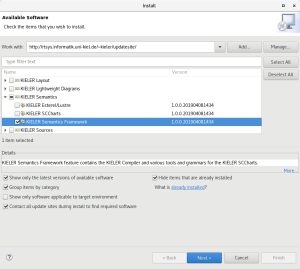
Create a Plugin
For this tutorial we will create a new eclipse plugin to carry our processors and systems.
- New -> Project...
- In the project wizard, choose Plug-in Project and click Next.
- As the project name, enter
de.cau.cs.kieler.tutorials.kico. Click Next. - As the name, enter
KiCo Tutorial. Uncheck all checkboxes in the Options section. Click Finish.
(Eclipse might ask you whether you want to switch to the Plug-in Development Perspective, which configures Eclipse to provide the views that are important for plug-in development. We recommend you do.) - Eclipse has now created your new plug-in and (usually) opened the Plug-in Manifest Editor, which allows you to configure your plugin. Go to the Dependencies tab and add a dependency to
de.cau.cs.kieler.kicool(see screenshot).
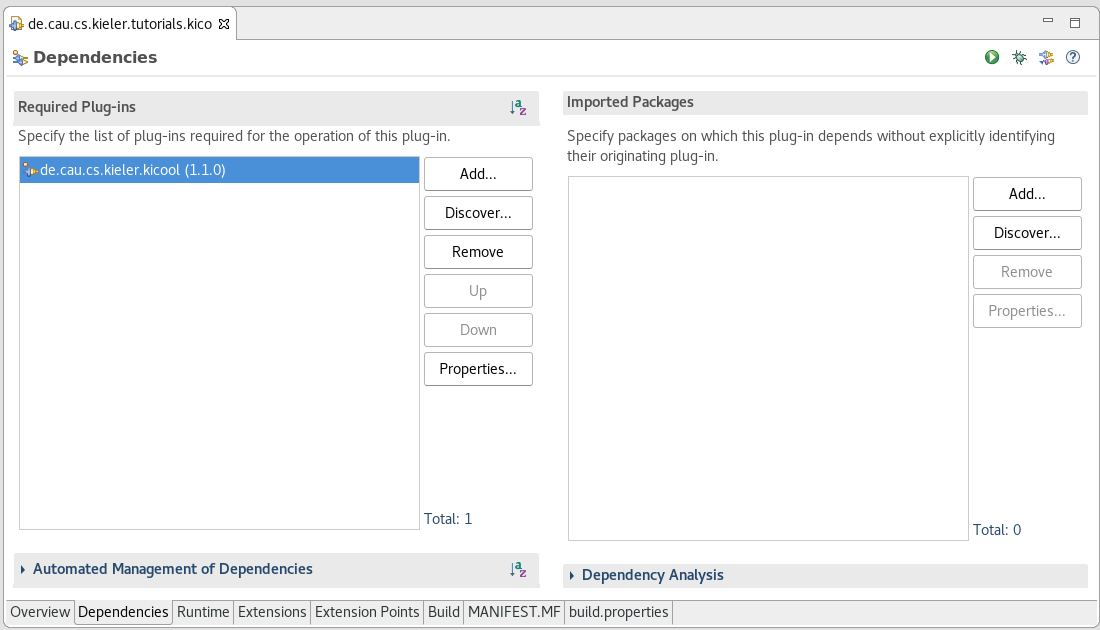
Create a Processor
For implementing processors we recommend the language Xtend. In this tutorial we will use Xtend for all implementations. However, you can of course use plain Java instead. Xtend will require a few more plugin dependencies and we have some tutorials on Xtend you may want to look into beforehand.
To create our new processor:
- Create a new class and name it UpperCase
- Let UpperCase extend
de.cau.cs.kieler.kicool.compilation.Processor - The abstract Processor class has two generics for specifying the input and output type of the processor. In this tutorial we want the read a plain text file. By default, KiCo is able to handle all kinds of editors. If it is a model-based editor (e.g. EMF or XText editor) the compiler will directly receive the model instance. In all other cases, the file content will be wrapped in a CodeContainer. Hence, in this case we want to use
de.cau.cs.kieler.kicool.compilation.CodeContaineras input and output type. - Add all unimplemented methods.
getId()should return a unique id of the processor: de.cau.cs.kieler.tutorials.uppercasegetName()should return a human readable name for our processor: Upper CasegetType()returns the "job" of the processor. Here we have the processor that should transform the input and have the same meta-model (or type since CodeContainer is not EMF based) as input and output, hence we returnProcessorType.ENDOGENOUS_TRANSFORMATOR.
Now we can implement the actual transformation in process(). Note that the method has no parameters because all information are accessed via getters from the environment of the processor. Thanks to Xtend, these getter can be accesses as they were fields in the class.
See the code lisitng on the right for an implementation of process. First, the input file is saved in a variables. model gets the input model from the environment. files access the list of files in this CodeContainer. Since we know that the input at this point is always a single file, we access the first file in the list with head. Then we clear the list list of files, because file content in a CodeContainer is immutable. With model.add we add a new file to the CodeContainer with the same name as the original but the content (code) string in upper case.
Since we have a transformation on the same meta-model we create the output of our transformation by changing/remodeling our input directly (the input is actually a copy made by KiCo). Hence, in this case there is nothing more to do. If we would write an EXOGENOUS_TRANSFORMATOR we would need to create a new target model instance and set it as the result explicitly with model = <myNewModel> but this will be addressed in more detail in later tutorials.
package de.cau.cs.kieler.tutorials.kico.processor
import de.cau.cs.kieler.kicool.compilation.Processor
import de.cau.cs.kieler.kicool.compilation.ProcessorType
import de.cau.cs.kieler.kicool.compilation.CodeContainer
/**
* Converts all characters of an input file into upper case.
* @author Alexander Schulz-Rosengarten <als@informatik.uni-kiel.de>
*/
class UpperCase extends Processor<CodeContainer, CodeContainer> {
override getId() {
return "de.cau.cs.kieler.tutorials.uppercase"
}
override getName() {
return "Upper Case"
}
override getType() {
return ProcessorType.ENDOGENOUS_TRANSFORMATOR
}
override process() {
val file = model.files.head
model.files.clear()
model.add(file.fileName, file.code.toUpperCase)
}
}
Register the Processor
With KiCo 3.0 processors are no longer registered individually vie Eclipse extension points. Instead a provider is created that is loaded via the service loader mechanism and that registers all the processors of a plugin in one batch.
First, create a new class TutorialProcessors that implements the de.cau.cs.kieler.kicool.registration.IProcessorProvider interface. Implement getProcessors() and return the UpperCase processor class in a list (see code listing on the right).
Now the provider needs to be registered, for KiCo to be able to find it. This is done according to the service loader specification:
- In the META-INF folder of your plugin project create a new folder named services
- There you create a new file named
de.cau.cs.kieler.kicool.registration.IProcessorProvider - In this file, the fully qualified names of all classes that implement the interface should be listed (one per line) to make it available to KiCo.
In this case addde.cau.cs.kieler.tutorials.kico.provider.TutorialProcessors
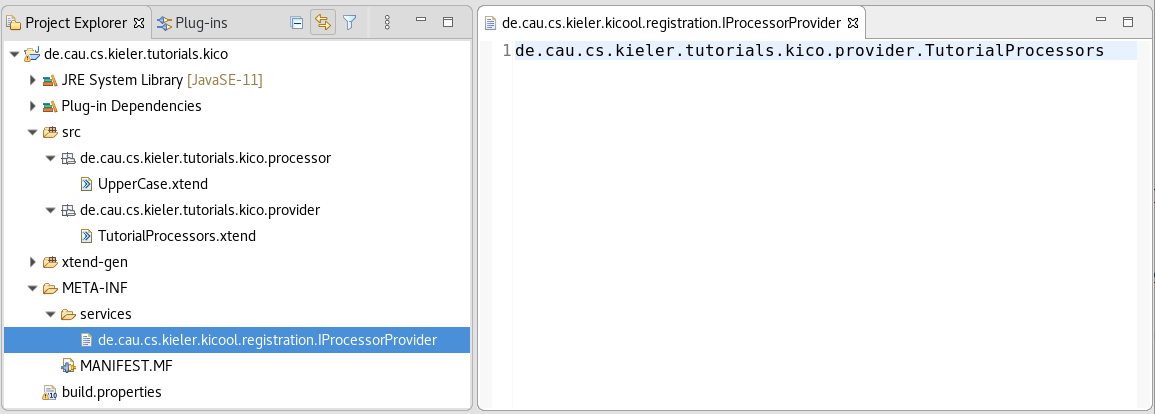
package de.cau.cs.kieler.tutorials.kico.provider
import de.cau.cs.kieler.kicool.registration.IProcessorProvider
import de.cau.cs.kieler.tutorials.kico.processor.UpperCase
/**
* Registers all tutorial processors.
* @author Alexander Schulz-Rosengarten <als@informatik.uni-kiel.de>
*/
class TutorialProcessors implements IProcessorProvider {
override getProcessors() {
return #[
UpperCase
]
}
}
Create a Compilation System
A processor is only one unit in the compilation and KiCo uses compilation systems composed of processors (and other systems) for compilation. Hence, to actually use our processor we need to include it in a system.
First, create a new folder for your systems in your plugin project, let's name it systems. Open the build.properties file in your project and tick the new folder in the Binary Build section. Otherwise your systems will not be part of your jar when you deploy your plugin.
Now create a new file de.cau.cs.kieler.tutorials.uppercase.kico in the systems folder and open it.
Compilation systems are written in their own DSL. If you want to have full editor support for .kico files, you can install the KIELER Semantics Framework feature into your development eclipse. For this tutorial just copy the code below into the file.
public system de.cau.cs.kieler.tutorials.uppercase
label "Upper Case"
de.cau.cs.kieler.tutorials.uppercase
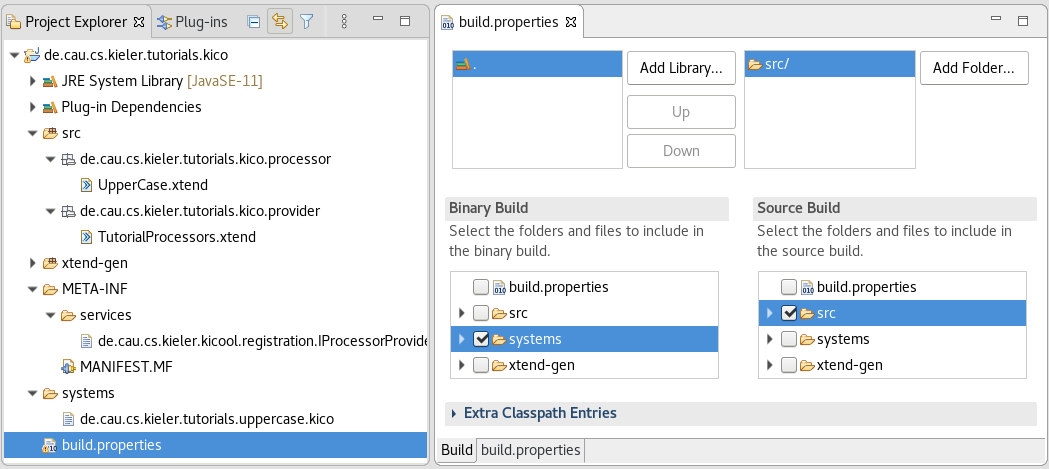
Register the Compilation System
Same as processors, systems are also registered via a provider class.
Create a new class TutorialSystems that implements de.cau.cs.kieler.kicool.registration.ISystemProvider. Implement getBundleId() and return the ID of your plugin, as well as getSystems() where you return a list of plugin relative paths to your kico files. In this case: systems/de.cau.cs.kieler.tutorials.uppercase.kico
Then create a file named de.cau.cs.kieler.kicool.registration.ISystemProvider in the META-INF/services directory and add the qualified name of the provider class ( de.cau.cs.kieler.tutorials.kico.provider.TutorialSystems)
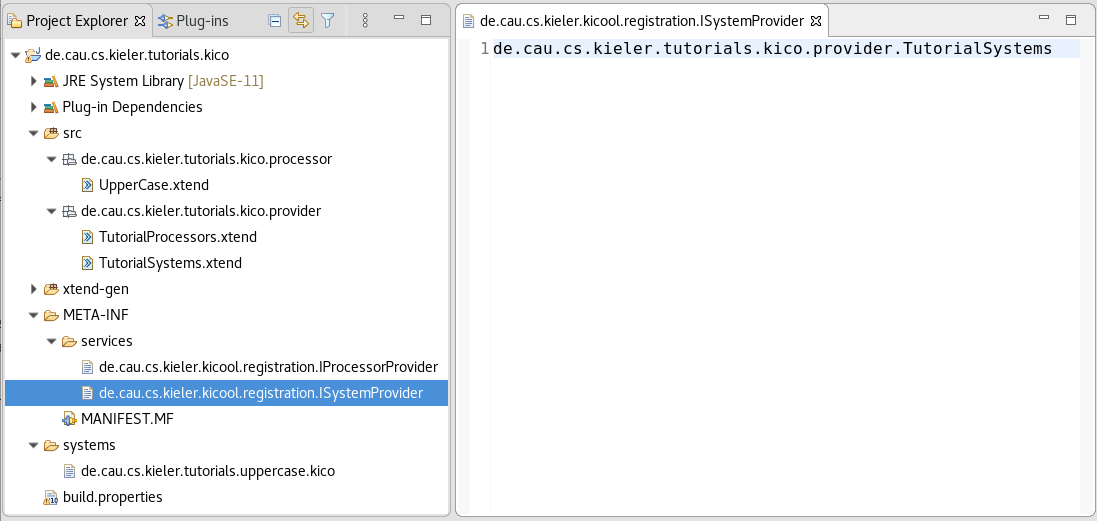
package de.cau.cs.kieler.tutorials.kico.provider
import de.cau.cs.kieler.kicool.registration.ISystemProvider
/**
* Registers all tutorial systems.
* @author Alexander Schulz-Rosengarten <als@informatik.uni-kiel.de>
*/
class TutorialSystems implements ISystemProvider {
override getBundleId() {
return "de.cau.cs.kieler.tutorials.kico"
}
override getSystems() {
return #[
"systems/de.cau.cs.kieler.tutorials.uppercase.kico"
]
}
}
Test your Transformation
Now that we have created and registered our new compilation system with a processor, we can start transforming file content into upper case.
Start your runtime Eclipse and make sure your new plugin and all its dependencies are included in the run configuration. Create a new text file with some content. Open the Diagrams and KIELER Compiler view via Window → Show View → Other...
By default the compiler view shows the identity system, hence, select your Upper Case system in the combo box in the toolbar of the view and click the compile button left of it. The result of the compilation will be shown in the Diagram view.
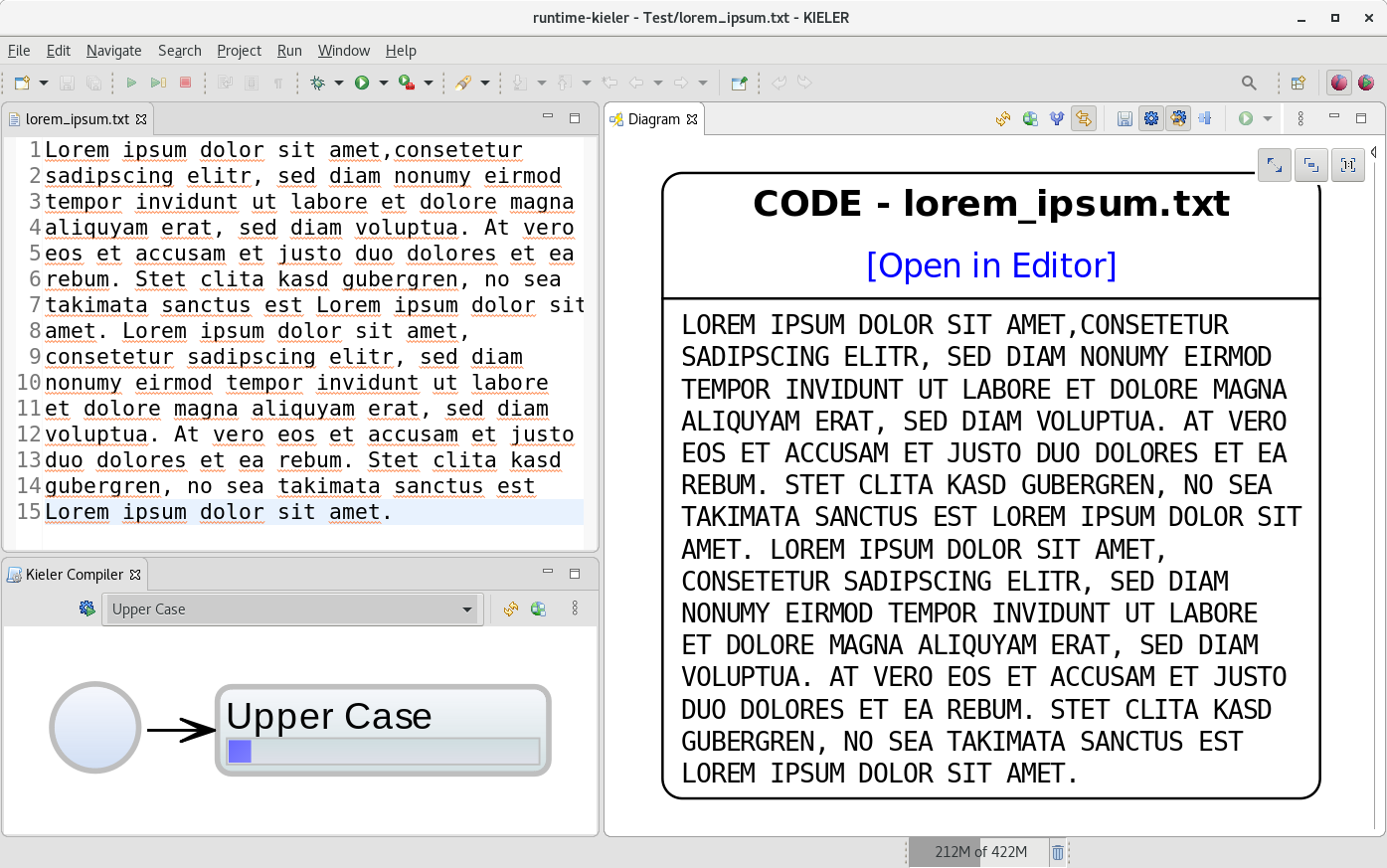
- No labels