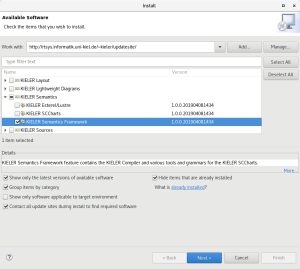Related Publications
Steven Smyth and Alexander Schulz-Rosengarten and Reinhard von Hanxleden. Towards Interactive Compilation Models. In Proceedings of the 8th International Symposium on Leveraging Applications of Formal Methods, Verification and Validation (ISoLA 2018), volume 11244 of LNCS, page 246–260, Limassol, Cyprus, November 2018. Springer.